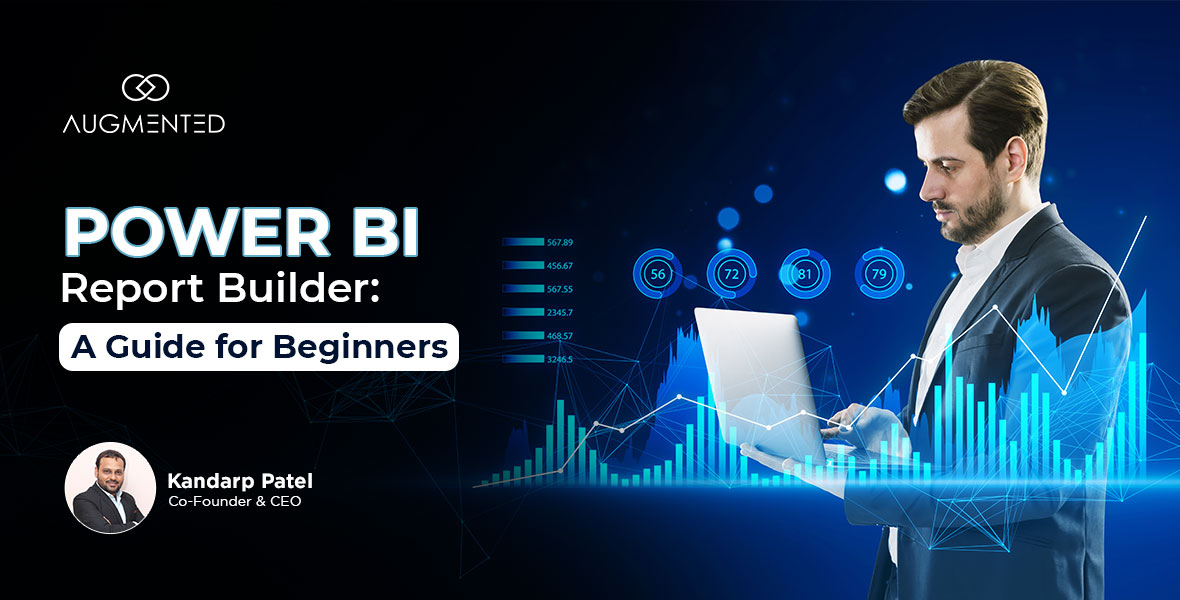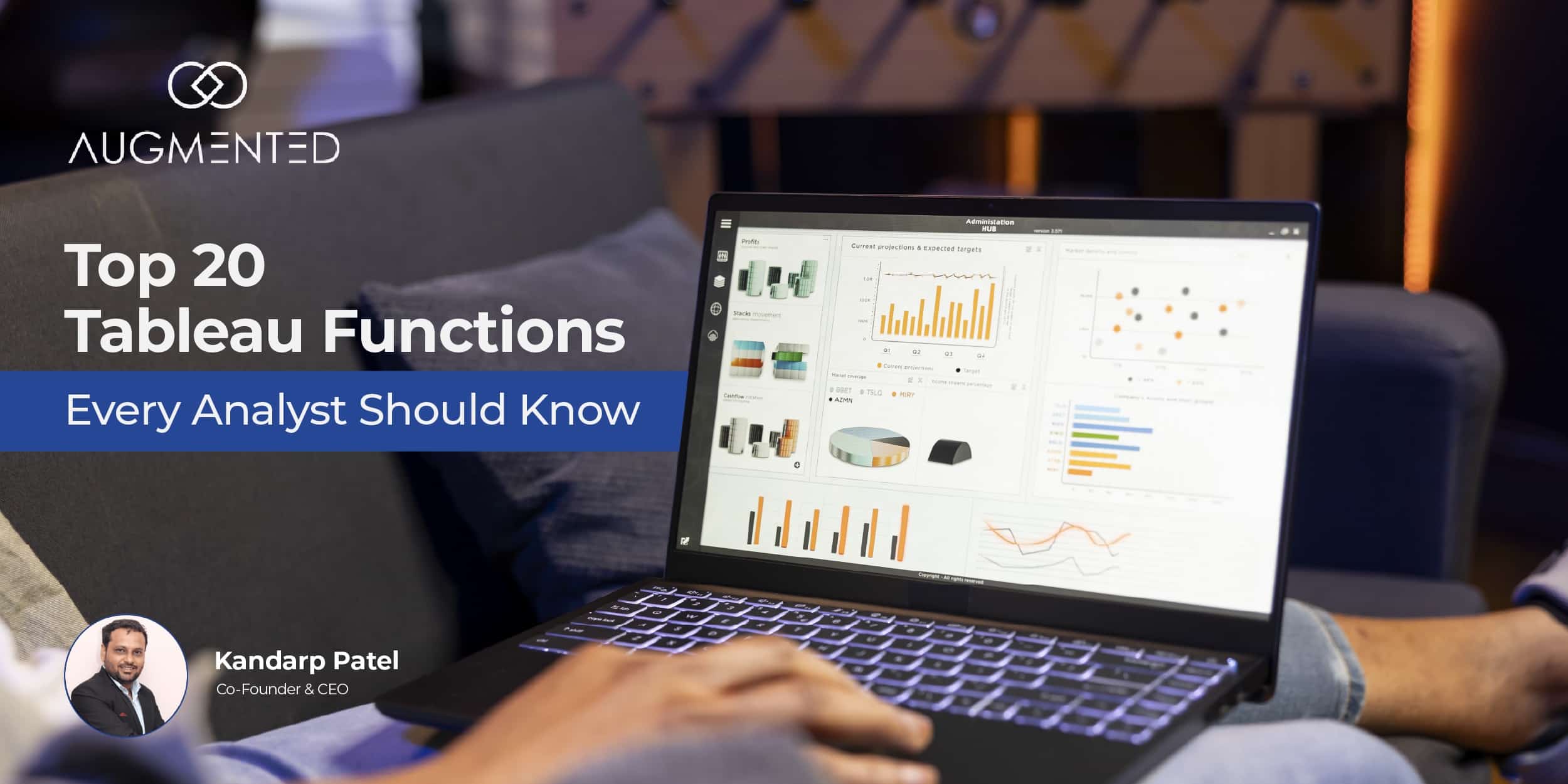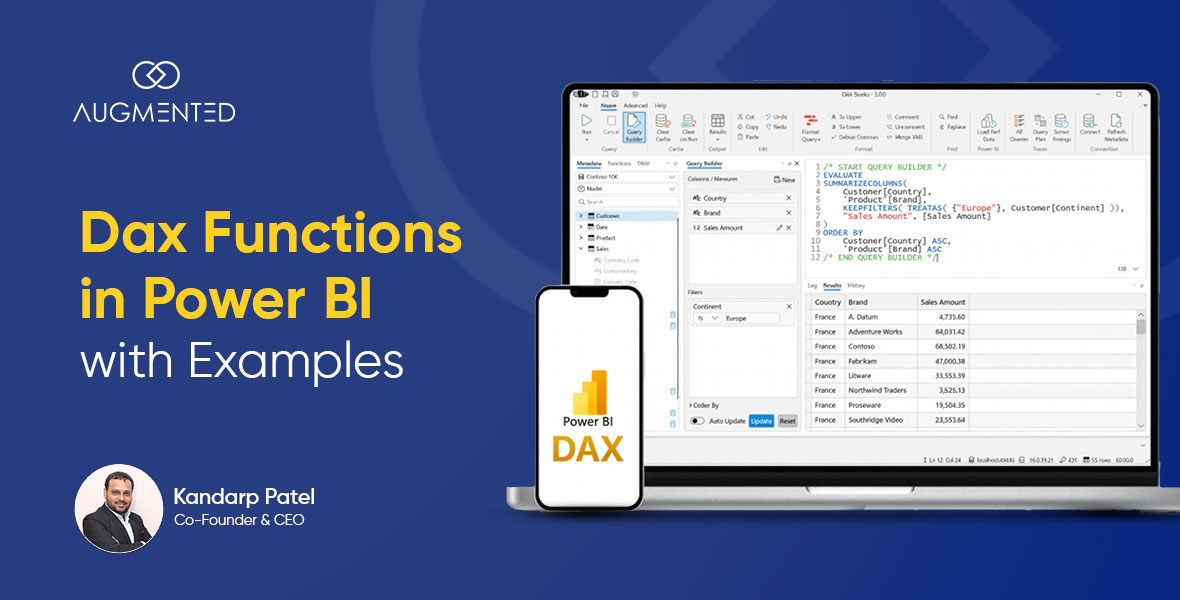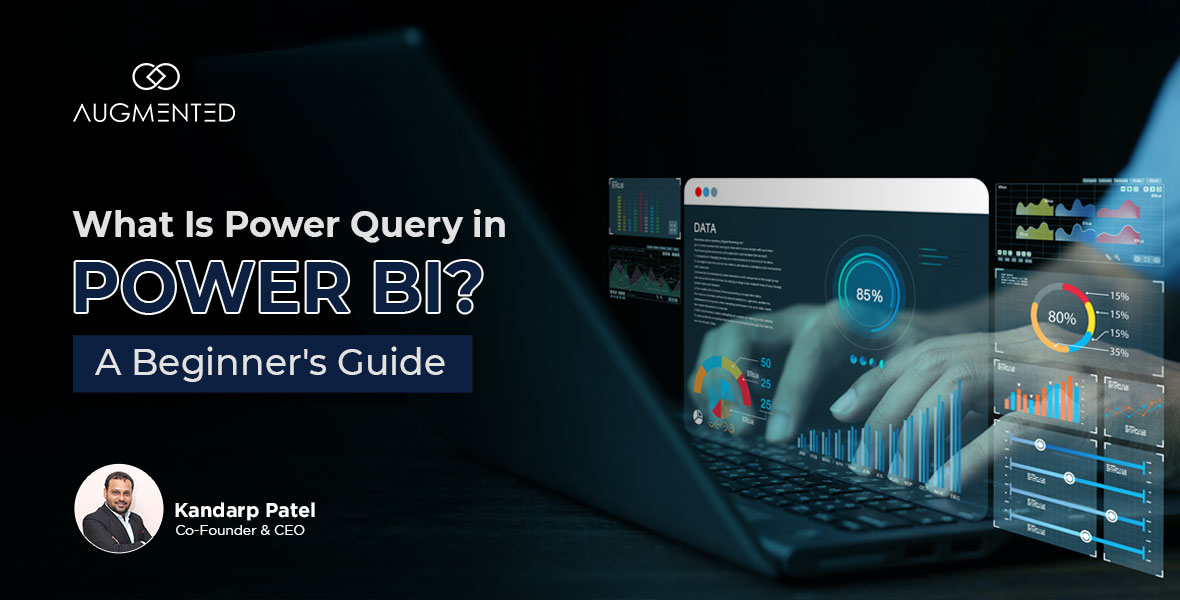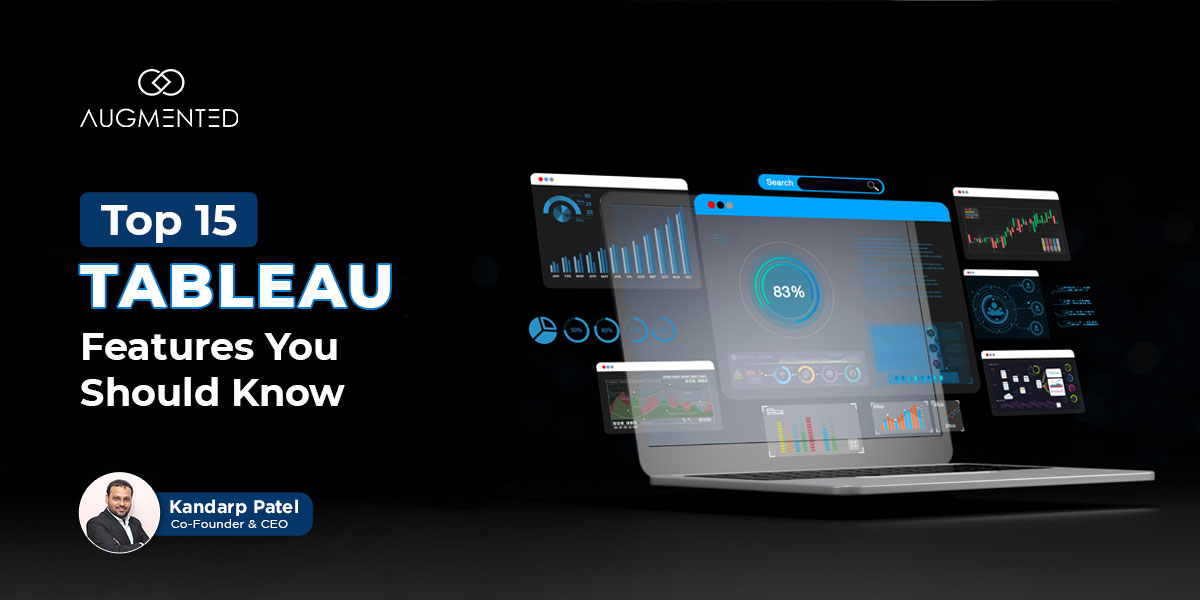Using Power BI Reporting Builder can be challenging if you’re using it for the first time.
There are 3+ options you can choose from - simple, expanded, paginated - and several other features you can use to create comprehensive, visually appealing reports.
So, if you’ve signed into your Power BI interface but don’t know how to get started with your first report, I’m here to help!
In this blog, I’ll walk you through a step-by-step Power BI Report Builder tutorial to help you create your first report.
I’ll also tell you about some common challenges you might face and how you can fix them.
Okay - let’s dive in and understand how Power BI Report Builder works!
Power BI Report Builder: Table of Contents
- What Are Paginated Reports In Power BI?
- Power BI Report Builder: Quick Walkthrough
- What Are The Key Power BI Report Builder Features?
- What Are The System Requirements For Installing Power BI Report Builder?
- How To Install Power BI Report Builder?
- How To Create A Report With Power BI Report Builder?
- Common Challenges And Troubleshooting
- Make the Most of Power BI’s Features with Augmented Tech Labs
- Power BI Report Builder: FAQs
What Are Paginated Reports In Power BI?
A paginated report in Power BI divides the data or visualizations into several pages, just like an MS Word or PDF document.
It allows you to print and share these reports within or outside your organization.
This page-based approach allows you to control the page layout, design reports that perfectly fit complex data across pages, and present them how you want.
Plus, there’s consistency on every page as they have a set structure which includes:
- Headers
- Footers
- Tables
- Charts
- Parameters
You create paginated reports like financial statements, invoices, regulatory submissions, and government reports.
Power BI Report Builder: Quick Walkthrough
Before we get to the step-by-step tutorial, let’s quickly recap what Power BI does:
Power BI Report Builder is an application designed to create paginated reports, and it is the only Microsoft platform with this capability.
Publishing a paginated report in your personal workspace is free.
But if you want to publish it on another workspace, you’ll need a Power BI Pro or Premium license.
One thing a lot of users get confused about is the difference between Power BI Report Builder and Power BI Desktop.
The difference is that you can’t create dashboards on Power BI Report Builder - for that, you’ll need to use the Power BI Desktop application.
On the other hand, Power BI Report Builder is designed for paginated reports with fixed layouts, which can be exported as PDFs.
To discover the kinds of paginated reports you can create, connect with our data visualization experts. We will provide you with a complete consultation, including Power BI report builder examples that can improve your decision-making processes.
What Are The Key Power BI Report Builder Features?
Power BI report builder provides more than just printing and sharing paginated reports. It provides a whole suite of features:
- Report Definition Language (RDL) support: RDL allows you to create precisely formatted and expanded paginated reports. It also gives you total control over the page layout.
- Workspace Integration: You can manage access permissions through the Power BI service and publish reports to Power BI Workspaces.
- Advanced Dataset Querying: You can create and define customized calculations, logic, and metrics to manipulate the existing data from a pre-built dataset for use in paginated reports.
- Table Query with DAX: You can easily reuse existing models by running Data Analysis Expressions (DAX) queries directly on Power BI datasets.
- Beginner-Friendly: Power BI Report Builder's interface is pretty simple, which makes it easy for new users to start immediately.
To see how these functions can help you, check out my full guide to Microsoft Power BI features. I’ve shown how professionals use the most advanced features in their paginated layouts for invoices, financial dashboards, or regulatory reports.
What Are The System Requirements For Installing Power BI Report Builder?
If you’ve not already installed Power BI Report Builder on your device, here’s a quick rundown on what you need to do this:
- Operating System: Windows 11, 10, or Windows Server 2016 and later.
- .NET Framework: Version 4.8 or higher is required.
- Processor: 1.4 GHz or faster
- RAM: Minimum of 512 MB. For optimal performance, 4 GB or more is recommended.
- Disk Space: Minimum 80 MB of available space.
How To Install Power BI Report Builder?
In case you do want to use the app, follow this quick and simple guide to install Power BI Report Builder:
1. To download the Power BI Report Builder, you need to visit Microsoft’s official download page
2. Next, click on the ‘Download’ button and let the installer wizard run
3. You see a few prompts popping up on the screen, which you need to follow, and the installation will be completed
Microsoft’s official download page
How To Create A Report With Power BI Report Builder?
Now, let’s get to the main part: our Power BI Report Builder tutorial.
Step 1: Launch The Application
Open your device's Power BI Report Builder, and you'll see options to start a Blank Report or use the Table or Matrix Wizard.
Step 2: Define The Data Source and the Dataset
Now, click the ‘Data Sources’ option, and select ‘Add Data Source’. Following that, you’ll need to define the dataset, which can be:
- Power BI Dataset: Datasets meant to be published on the Power BI service
- SQL Server: This is for SQL datasets that are on-premises or cloud-based
- Azure SQL Database: This one is a cloud-based SQL database service from Microsoft
You must also provide the necessary connection details, such as server name, database name, and authentication method.
Step 3: Design The Report Layout
This is the beginning of the design phase of the report.
Drag a table from the toolbox section and drop it on the canvas.
Once you see the table, you should:
- Assign fields to the right columns.
- Customize the layout by adding headers and footers.
- Apply formatting for better readability.
Step 4: Preview The Report
Once you have completed the formatting, click the ‘Run’ button and check how your report looks with the data you provided.
If you are unsatisfied with the results, make changes or adjustments to the report as you feel.
Step 5: Export as PDF, Excel, Word, etc.
Now, if the report's appearance is exactly as you wanted and looks ready to be exported, you can export it as a PDF, Excel, Word, or CSV file.
And that’s it! Now you know how to use Power BI Report Builder and can create simple or complex reports effectively!
Common Challenges And Troubleshooting
While creating a report on Power BI Report Builder, you might face some challenges, but no need to get stressed out in such situations!
We have prepared a comprehensive table to show you what you can do if you face the following challenges:
If you get stuck with a query, don’t worry: just connect with a data visualization consultant who can guide you through the issues with tried & tested strategies.
A good consultant can also help you make the most of your Power BI infrastructure, including both Power BI Desktop and Report Builder.
Make the Most of Power BI’s Features with Augmented Tech Labs
To summarize, Power BI Report Builder is the perfect and only solution for easily creating paginated reports. All you need to do is follow the simple steps I’ve outlined in this blog.
Now, it’s time for you to build your first report and gain the insights that Power BI’s capabilities can provide you with.
And if you get stuck or want to create reports using the most advanced features of Power BI, I recommend reaching out to us at Augmented Systems.
We offer data visualization services through which you can use Power BI to turn your complex raw data into insightful, vibrant visuals.
Over the last four years, we have worked with 40+ clients and successfully delivered multiple projects that have empowered their decision-making processes.
Whether you want to create a dashboard in Power BI or automate reporting for compliance, financial, or supply chain operations, connect with us for a free consultation!
Power BI Report Builder: FAQs
1. How do I start Power BI Report Builder?
You can easily start the Power BI Report Builder by following these steps:
Step 1: Visit the official download page of Microsoft and download Power BI Report Builder from there.
Step 2: Next, follow the prompts of the installer wizard and get it installed on your device.
Step 3: Open the application.
Step 4: It will ask you to sign in with your Microsoft account.
Step 5: Finally, you can begin creating reports.
2. How do you create a Power BI report for beginners?
For beginners, there are easy steps to create a Power BI report, which are:
- Open Report Builder
- Connect to a data source
- Create a dataset
- Insert a table or chart
- Preview the report
- Export it as a PDF, Excel, or Word file
3. What is the difference between Power BI Report Builder and Power BI Desktop?
The two platforms differ in one crucial aspect, which is:
- Power BI Report Builder is specifically meant for paginated reports.
- Power BI Desktop is focused on real-time interactive dashboards and visual analytics.
4. Is Power BI better than Excel?
Power BI is better than MS Excel due to its unique business intelligence features, such as automatic data visualization and the capability to analyze large datasets.
5. Does Power BI require coding?
No, you won't need coding for the basic use of Power BI. However, you may need to learn DAX (Data Analysis Expressions) and Power Query M language to create advanced measures, filters, and custom calculations in reports.