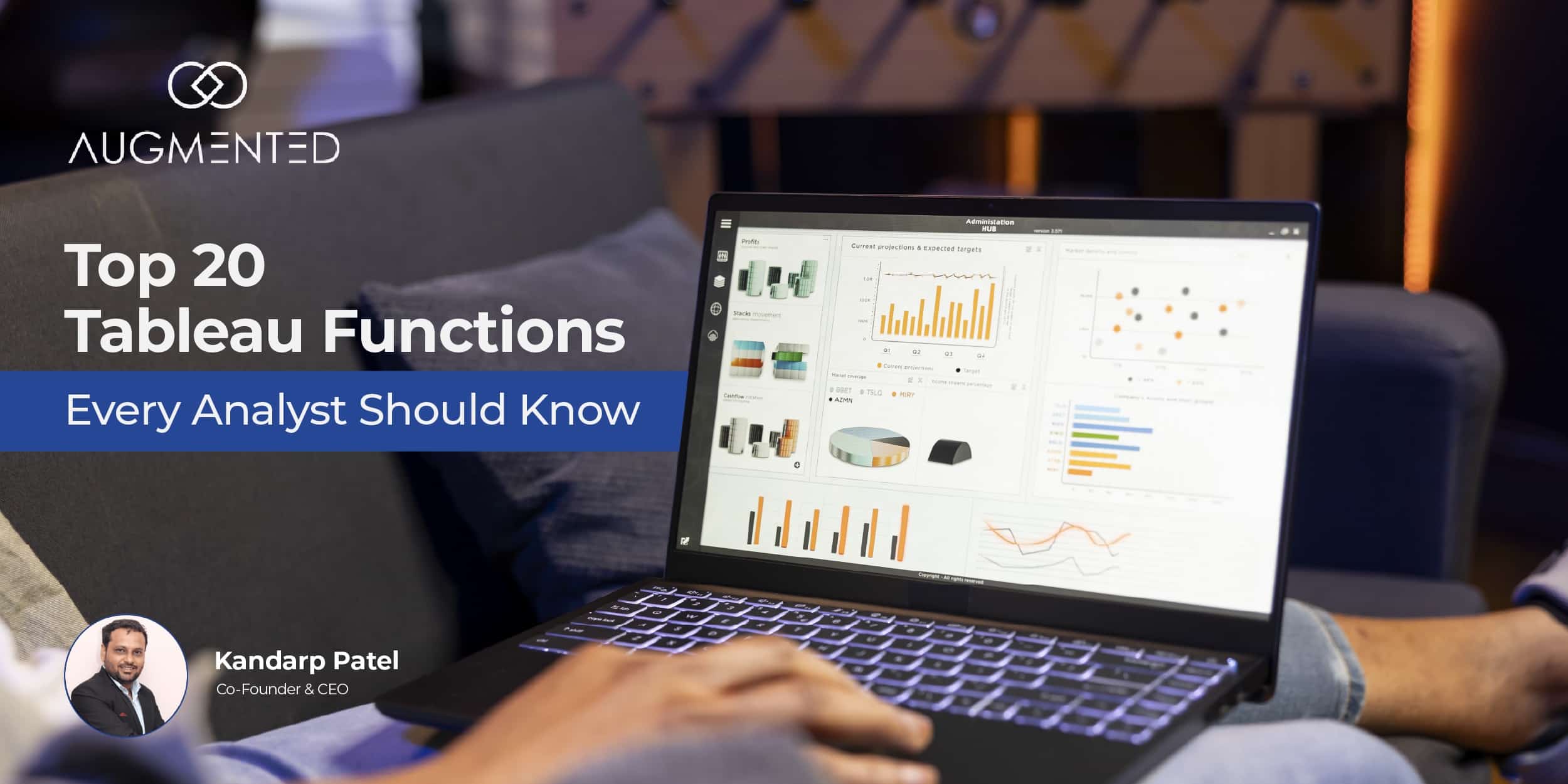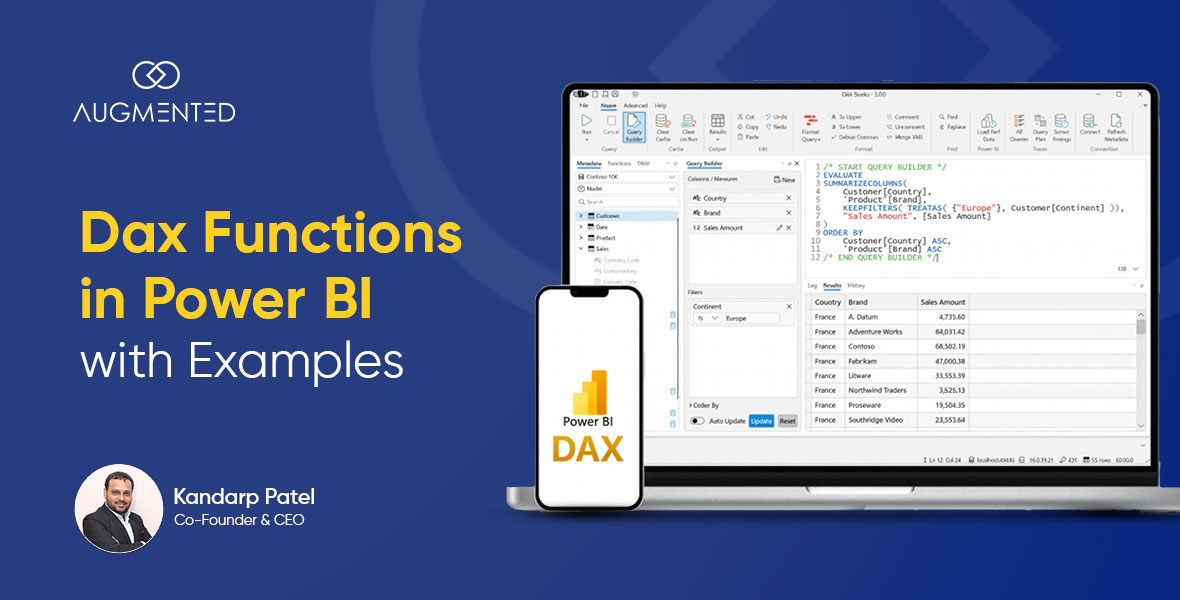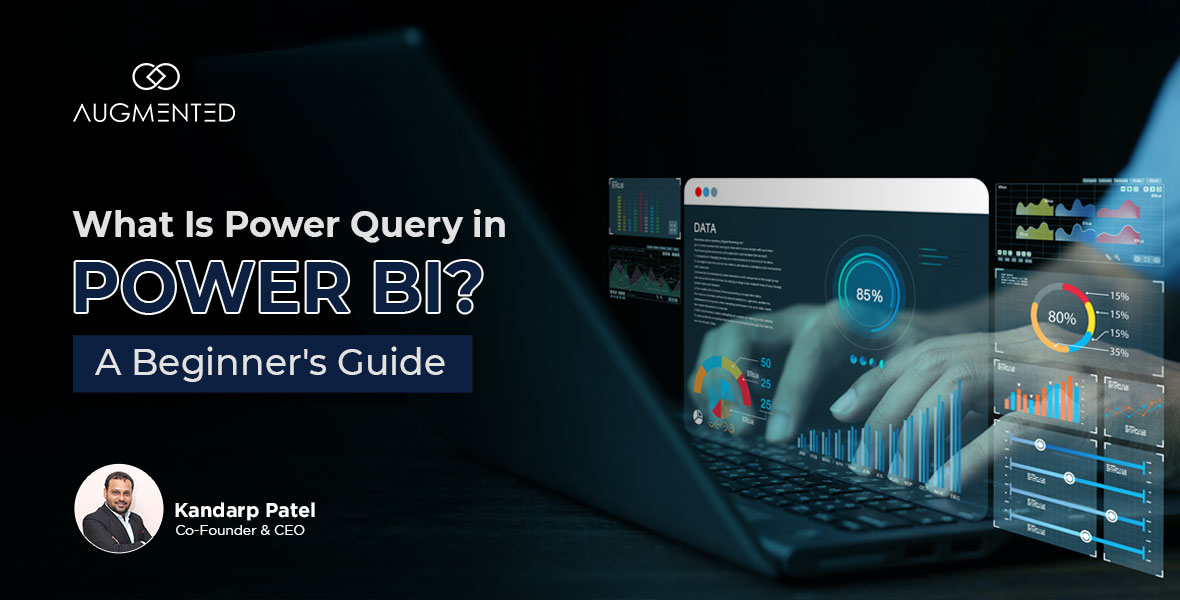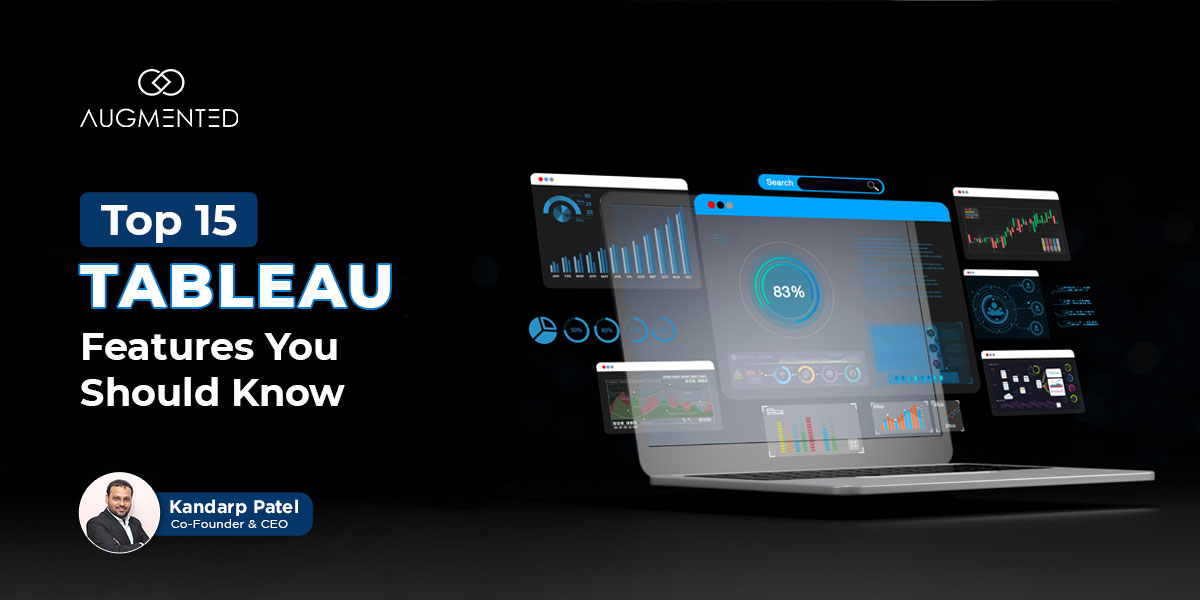Data is digital gold - but only if you’ve got the right platform by your side to help you make the most of it!
So, if you’re looking to convert complex data into vibrant visuals and simple stories, Power BI is just the tool you need…
But what is Power BI?
It is a popular business intelligence tool that enterprises worldwide use to make better, faster, and smarter decisions through actionable insights.
So, is Power BI right for you?
Why should you use it?
And how can you use Power BI in the first place?
In this blog, I’m going to guide you through the A-Z of Power BI so that you can decide whether it suits your requirements.
Here’s everything you need to know:
What is Power BI?
Power BI, or Power Business Intelligence, is Microsoft’s native business intelligence platform. It includes a full suite of software, connectors, apps and tools designed to help you process data for actionable insights and drive smarter business decisions.
Its key strength lies in its ability to translate complex data into vibrant visuals like graphs and charts. Plus, it’s also very easily accessible and comes with a user-friendly interface.
So, whether you’re just starting out with data analysis or are a veteran with a wealth of experience, Power BI functionalities empower you to glean insights into data and present it in simple, intuitive representations!
Why Use Power BI - A Look at 7 Power BI Features
As of 2025, Power BI controls nearly 15% of the market share in both data visualization and business intelligence segments. To put it another way, over 55,000 businesses worldwide use Power BI for either its visualization capabilities or its business intelligence features.
Thus, Power BI is empowering decision-making, marketing strategies, and sales cycles around the world!
So why’s this the case? Why do people use Power BI over other business intelligence of data visualization tools?
Let’s look at some of the advantages Power BI offers to understand this:
1. Affordability
Power BI offers 5 different and affordable subscriptions, ranging from Free to Embed, suited to different types of users and data visualization & analysis requirements. So whether you’re a freelance data scientist or an enterprise that needs to leverage all the capabilities of Power BI, it’s got you covered!
2. Ease of Use
One of the best Power BI features is its ease of use. In fact, you don’t even need to be an IT professional or a data engineer to create workflows, visualizations, or dashboards on Power BI.
3. Unparalleled Connectivity
You can easily integrate Power BI with a wide range of cloud-based data sources, including Azure Data Warehouse, Dropbox, Salesforce, Google Analytics, and more! And Power BI offers data storage capabilities of up to 100 TB+, making it very easily scalable.
4. Seamlessly Scalable
Power BI is designed to handle the data visualization and analysis needs of enterprises. This means you can upgrade your Power BI subscription to ensure that it keeps up with your company’s growth. We also recommend working with a Power BI service consultant to maximize its capabilities.
5. Highly Customizable Dashboards
Customization is one place where you can truly see Power BI excel. It helps you create customized data models with precise relationships between different data points. Plus, you can also use different Power BI components to access different features whenever and wherever you need them!
6. Interactive Visualizations
Power BI has revolutionized decision-making through its vibrant, interactive visualizations. It lets you create graphs, charts, maps, and more to convert complex data into simple stories. You can use this to drive decisions, design better workflows, and visualize opportunities in your sales pipelines.
Pro Tip: Work with a data visualization consultant to unlock the full potential of Power BI.
7. Granular Security
Power BI’s Row-Level Security equips you with the ability to remotely control access to each and every piece of data, analysis, model, and visualization. This is also a key difference between Power BI vs Excel.
So, whether you’re a freelancer who needs to protect your data or an enterprise that can’t afford to have a single security breach, Power BI offers a secure platform for your data.
What are Power BI Components (and How to Use Them)
You can access Power BI features through three different components: a desktop app, a SaaS offering, and a mobile app.
Let me show how they work:
Power BI Desktop
Power BI Desktop is a Windows application that comes with a full suite of features, including a vibrant interface, smooth connectivity, data transformation capabilities, various visualization techniques, and advanced sharing.
The best thing about Power BI Desktop is that it helps you understand the story underlying cluttered data from across different platforms. So, whether you use Spreadsheets, Sheets, or a cloud-based data storage system, Power BI works with them all!
Best For: Business users who only want to create dashboards to create visual reports from large datasets.
Power BI Service:
Power BI service is a Software-as-a-Service offering that includes web-based access, auto data refresh, scheduled report creation & delivery, and several collaboration tools.
Here’s how it works:
- Your data appears in the form of different “Tiles”
- Behind each Tile is a set of “Reports” you can access and explore further
- Each report is based on “Semantic Models” that help you convert data into visuals
So, once you’ve made a report or a reporting dashboard on Power BI Desktop, you can publish it on Power BI Service and share it with your decision-making team!
Best For: Data analysts who want to create, interact, and share reports with the executive team or with their own team.
Power BI Apps
Power BI Apps are dedicated smartphone applications for Windows, iOS, and Android devices. You can use these to interact with reports and dashboards from anywhere you want!
What’s really interesting about Power BI Apps is that they can be used by executives, data analysts, and even developers!
This is because Power BI Apps don’t require a premium or pro subscription for sharing, embedding, or interacting with reports. So, they are ideal for large organizations with a large number of decision makers and other personnel.
What makes it even better is that developers can use Power BI apps to manage data access, improve security, and ensure compliance with legal requirements.
Best For: Developers, analysts, executives, and teams that need to share, embed, create and control reports on the go.
Which One is Better for You: Power BI Service or Power BI Desktop?
While both Power BI Desktop and Service offer different services, they also have several features in common.
In true Power BI fashion, Microsoft has created the following Venn diagram to help you make an informed decision:
When to Use Power BI Desktop?
In short, if you want to create and shape models and integrate Python into your Power BI workflow, go for Power BI Desktop. I also highly recommend it if you’re working with multiple data sources or want to utilize the Calculated Columns feature to create custom categories for data analysis.
When to Use Power BI Service?
But if you’re working with limited data sources and want to create your own dataflows, consider using Power BI Service. It’s also highly suited to creating Paginated Reports that can be printed for meetings, presentations, or proposals.
Power BI Pricing: An Overview
As we’ve seen, Power BI is not just affordable, but also offers different plans that match the requirements of different types of users and organizations.
Here’s a complete breakdown of the different subscriptions Power BI offers so you can select one that suits your needs:
1. Power BI Free
Power BI’s free version doesn’t cost anything, but comes with a few restrictions.
What Power BI Features Do You Get?
- Power BI Desktop: Complete access to data modelling and data visualization tools.
- Power BI Service: Access to report-building feature (but no sharing), and limited dashboard creation capabilities.
- Power BI Mobile: You can view reports, but not edit them.
Best For: Freelancers, students, and anyone who wants to learn Power BI.
2. Power BI Pro
Power BI Pro offers you full access to Power BI Desktop and Services.
What Power BI Features Do You Get?
- Report creation capabilities of Power BI Desktop.
- Report publishing capabilities through Power BI Service.
- Complete collaboration capabilities.
- Row-Level Security (RLS) for enhanced security
- Limited sharing capabilities with other Power BI Pro users.
Pricing
$10/user/month.
Best For: Individuals or small teams that want to create, publish and share reports with other Pro users.
3. Power BI Premium (Per User)
With a Power BI Premium subscription, you get all the features of Power BI Pro, along with:
What Power BI Features Do You Get?
- More frequent data refreshes for real-time dataflows.
- Enhanced performance for bigger data sets.
- Pixel-perfect paginated reports you can print.
- AI capabilities of Power BI, including AutoML and Cognitive Services.
- Unlimited sharing with all Power BI Pro users.
Pricing
$20/user/month.
Best For: Data analysts, decision makers, and teams that need advanced AI capabilities, more processing power, and printable reports.
4. Power BI Premium (Per Capacity)
Power BI Premium by Capacity is a dedicated premium subscription for enterprises.
What Power BI Features Do You Get?
- Dedicated cloud-based services for real-time sync.
- Unlimited sharing capabilities where users don’t need a Pro license.
- 100 TB+ data storage capacity for large datasets.
- Advanced admin controls for granular security and multi-region support.
Pricing
Starts at $4,995/capacity (P1 KSU)
Best For: Enterprises that need a scalable, high-performing business intelligence platform.
5. Power BI Embedded
Power BI Embedded is the most advanced version of Power BI.
What Power BI Features Do You Get?
- Power BI integration with any app of your choice via embedding capabilities.
- Eliminates the need for per-user licensing.
- Same backend as Power BI Premium, but for external client-facing applications.
Pricing
Power BI Embed comes with two different pricing plans:
- With Azzure services, $1/hour for A KSU
- Fixed capacity starting from $625/month
Best For: Developers who want to integrate Power BI with their client’s data infrastructure.
Unlock the Full Potential of Power BI Features with Augmented Systems
In this blog, I’ve walked you through the A-Z of Power BI.
We’ve looked at the different Power BI components you can use, along with Power BI’s functions, capabilities, and pricing.
Now, it’s time for you to harness its power to create interactive reports, visualize your data, and accelerate your workflows!
But working with Power BI can be challenging, especially if you want to leverage its most cutting-edge capabilities…
And that’s where we come in!
As Power BI data visualization consultants, we have a wealth of experience in data analysis, processing business data, and creating clear and concise reports.
We offer a complete range of Power BI services to help you supercharge your decision-making process with clean, clutter-free data analysis.
Connect with us to discover how we can help you make the most of Power BI today!
What is Power BI: FAQs
1. Is Power BI the same as Excel?
No, Power BI is not the same as Excel. While Excel is a generate tool that helps you analyze data, Power BI is a business-centric platform that empowers you to process large datasets, create powerful visualizations, and share interactive reports to drive decision-making.
2. Is Power BI difficult to learn?
Power BI is not difficult to learn: in fact, it is considered one of the most accessible business intelligence tools on the market. While its basic features are easy to learn, the power sophisticated functionalities like DAX or data modelling may require some time to learn.
3. Are there any good alternatives to Power BI?
Yes, there are several good alternatives to Power BI, some of which are also great data visualization tools:
- Tableau: Comes with a user-friendly interface and powerful data visualization capacity.
- Qlik Sense: Best for associative data modelling that helps you establish patterns in your data.
- Looker: Google Cloud’s data intelligence platform that offers a unified data modelling experience.
4. How can a data visualization consultant help me with Power BI?
A data visualization consultant like Augmented can help you unlock the full capabilities of Power BI. Such consultants have a wealth of experience in creating Power BI dashboards, sharing paginated reports for better decision making, and end-to-end support for Power BI queries.