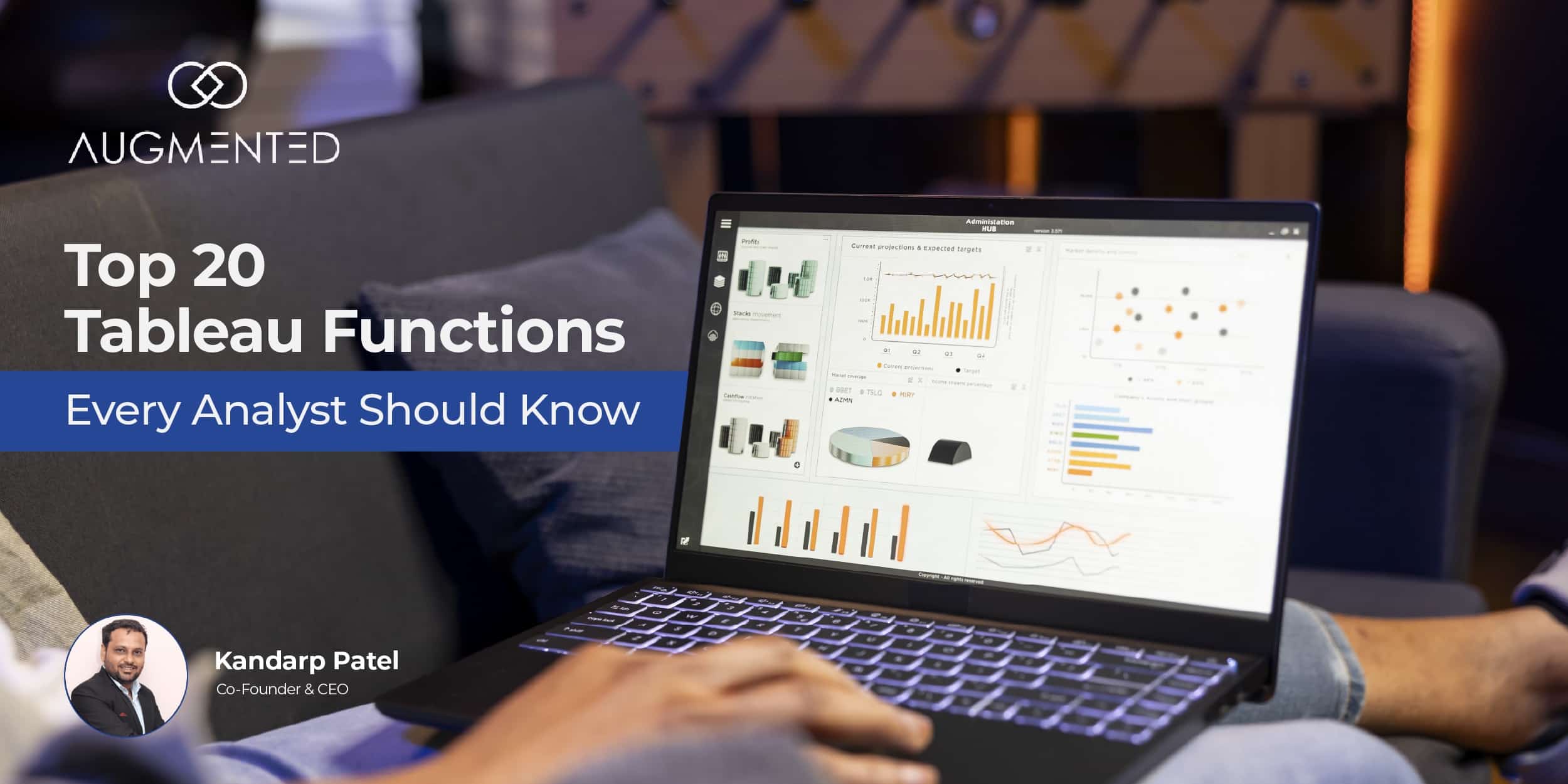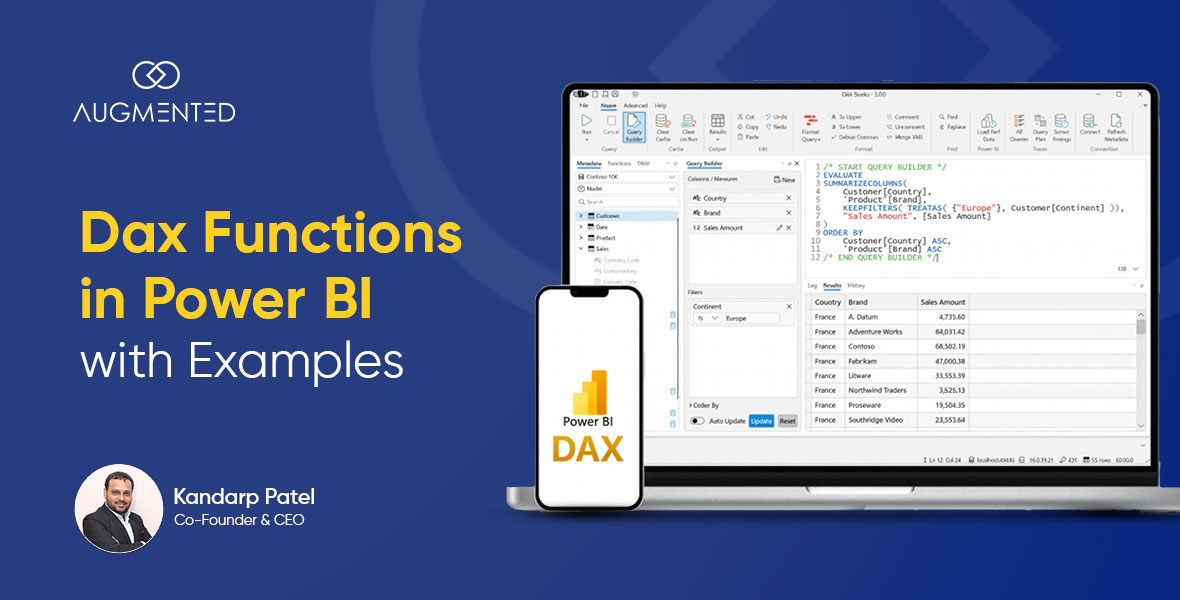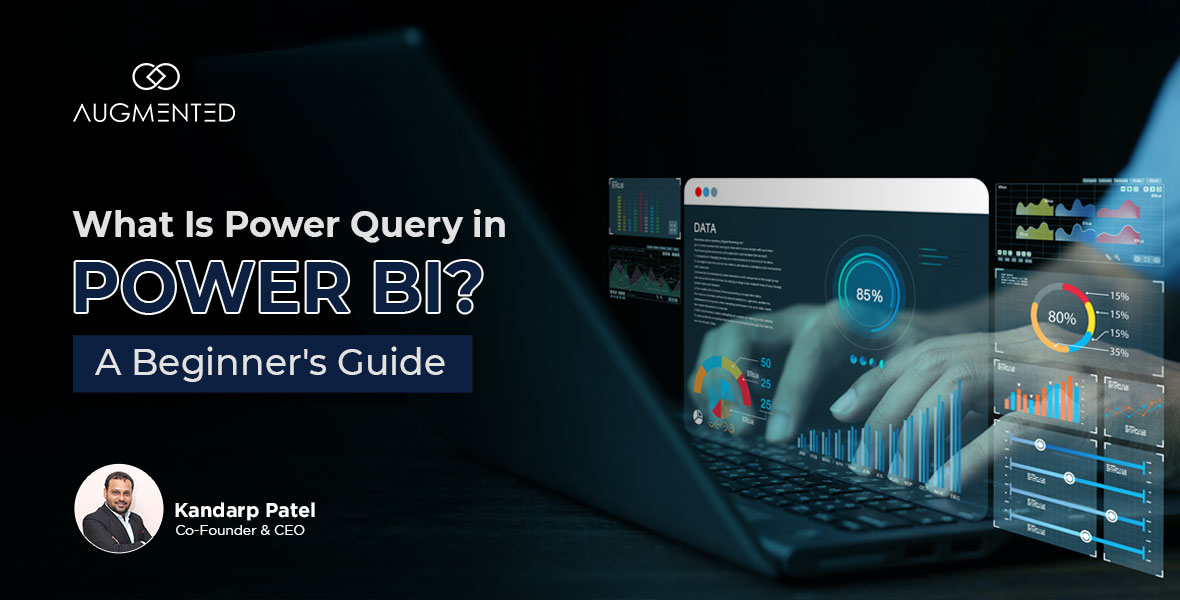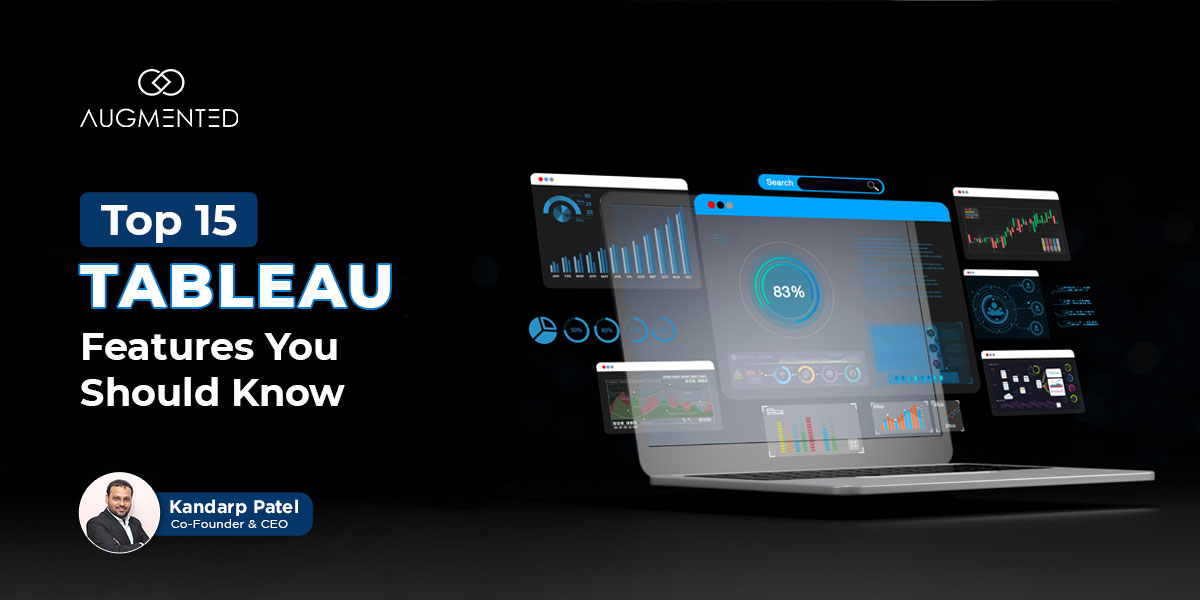Power BI is one of the best business intelligence tools on the market.
But, it’s not completely flawless!
Even after continuous updates, a lot of Power BI issues are frustrating its users:
- Slow data loading
- Failing data refreshes
- Inconsistent visual outputs
All these problems can derail your decision-making and productivity pretty quickly!
Let’s say your report takes 20 seconds to load. That delay, multiplied across hundreds of users and daily refresh cycles, turns into lost hours.
And that’s not what you signed up for!
Thankfully, while Power BI has its issues, there are also tried-and-tested solutions available to address them.
So, in this blog, I’ll walk you through 9 common Power BI issues and how to fix them like a pro.
Common Power BI Issues and How to Fix Them: Table of Contents
- What are the common Power BI issues, and how to solve them?
- Power BI issues? Let the experts handle it
- 9 common Power BI issues and how to fix them: FAQS
What are the Common Power BI Issues and How to Solve Them?
Here, I’ll discuss with you some of the most commonly occurring Power BI issues and the strategies you can take to solve them.
First, here’s a list of the issues that users may face:
1. Slow Reports or Dashboard
2. Data Refresh Failure
3. Broken or Incorrect DAX Measures
4. Visuals Not Displaying Correctly
5. Too Many Relationships Slowing Model
6. File Size Is Too Large
7. Mismanaged Row-Level Security (RLS)
8. Gateway Configuration Problems
9. Permissions Mismanagement
Note: If you are unable to resolve these issues after several attempts, you may want to consider consulting with experts who provide data visualization services.
Issue 1: Slow Reports or Dashboard
Suppose you’ve built a visually rich dashboard immediately after hitting the publish button, but it keeps loading and doesn’t end.
This is where you or any other user may feel compelled to abandon the report, as it not only affects productivity but also undercuts the value of real-time analytics.
Causes of a slowed-down report or dashboard
There’s no single culprit behind Power BI performance issues. Some of the most frequent technical reasons include:
- Large Datasets: Heavy data loads and complex transformations can slow performance.
- Inefficient Data Model: Poorly structured models with redundant or complex relationships reduce speed.
- Complex DAX Calculations: Heavy DAX formulas can bottleneck performance.
- Too Many Visuals/Filters: Overloading reports with visuals increases processing time.
How to fix the issue?
Here’s how to fix a slow Power BI dashboard and bring your performance back on track:
1. Use Performance Analyzer: Your first step should be to utilize the built-in Performance Analyzer (View > Performance Analyzer) to identify which visuals or DAX queries are causing slowdowns.
2. Reduce Visuals Per Page: Next, consider keeping fewer than 10 visuals per page. Use bookmarks, drill-throughs, or tab-based navigation to logically split content.
3. Optimize DAX Measures: Use VAR, SUMMARIZE COLUMNS, and measure branching to simplify logic and reduce compute time.
4. Use Aggregation Tables: Summarize large fact tables by key dimensions, such as Month or Region, to reduce load time.
Issue 2: Data Refresh Failures
Everything might look alright when you first open your Power BI report. But try refreshing it, and then it hangs. Or throws some odd error.
Honestly, this Power BI error has annoyed me multiple times!
The worst part? The data doesn’t change. It just sits there, stale, still showing yesterday’s numbers when you’re trying to plan today.
That’s not something you want happening before a client call or a team review.
Causes of Data Refresh Failures
Power BI needs to connect to your data source (such as Excel, SQL, or SharePoint) to refresh the data. But sometimes:
- Maybe the data file was moved, renamed, or deleted.
- Your login expired or changed.
- There’s a network issue or gateway problem.
- The source data has too many rows and takes too long to load.
- A change in the data structure (like a renamed column) breaks the connection.
How to fix the issue?
The data refresh failure issue can be resolved using the following methods:
- Go to Power BI Service > Refresh History to see the error message.
- Reconnect or re-enter your credentials.
- If using a data gateway, make sure it’s installed and running.
- Remove any extra columns or rows you don’t need.
- Avoid complex steps in Power Query that may block refresh.
Issue 3: Broken or Incorrect DAX Measures
You're building a report, but some numbers just don’t add up. Perhaps your totals appear significantly off, or the logic works in one visual but not in another. This usually means that your DAX (Data Analysis Expressions) formulas are either incorrect or not performing as expected.
DAX is the formula language that Power BI uses to calculate various functions, such as totals, averages, comparisons, and more. It’s similar to Excel formulas, but designed for data models.
Causes of Broken DAX Measures in a Power BI report or a dashboard
Here are a few common reasons why this happens:
- Sometimes, your total doesn’t match what the visuals show, usually because the measure isn’t picking up filters correctly.
- Perhaps you’re using the wrong function, such as dropping in SUM where SUMX would be more appropriate. Or placing CALCULATE somewhere, it doesn’t really work with the context.
- The formula works fine for some visuals but fails when multiple filters are applied.
- You're using calculated columns instead of measures, or vice versa, when it's not appropriate.
How to fix the issue?
- Use Measures: Don’t use Calculated Columns; instead, use measures for dynamic results that change with filters.
- Watch Your Filter Context: If your totals appear incorrect, your DAX may be ignoring filters. Use CALCULATE() to adjust filter behavior properly.
- Use Quick Measures or DAX Studio: Power BI’s Quick Measures help beginners create common formulas. Install DAX Studio to test and debug complex logic.
- Break Big Formulas into Smaller Ones: Split long DAX expressions into smaller, reusable pieces. It’s easier to read, test, and fix.
Issue 4: Visuals Not Displaying Correctly
Your Power BI report may display blank values, missing data, or fail to load as expected.
You might click on a slicer, and suddenly your visual disappears, or the numbers may look completely off.
Causes of Visuals Not Displaying Correctly
When building complex views, such as a Power BI financial dashboard, a single error can break an entire report page. It can happen if:
- The column or field you used in the visual was renamed or deleted.
- There's no relationship between your tables.
- Filters or slicers are removing all the data behind the scenes.
- The visual is too complex and takes too long to load.
How to fix the issue?
Power BI visuals rely on clean data and strong connections, and you need to address these issues to ensure your charts work smoothly. Here’s how you can fix it:
- Double-check that the fields used in the visual still exist in the data model.
- Make sure your tables are properly connected with relationships.
- Try removing filters one by one to see what’s causing the issue.
- Simplify the visual or split it into smaller parts.
Issue 5: Too Many Relationships Slowing Model
Does your Power BI report feel slow? And, you're not sure why? Probably, you've added all your tables, such as sales, customers, and products, and now the report takes longer to open or doesn’t respond quickly.
Causes of a Slowed-down Model
Power BI connects tables using relationships, just like links between spreadsheets. However, if you connect too many tables, Power BI struggles to figure out how to join all the data in real-time. It gets worse when:
- You have many-to-many relationships.
- You’ve used bidirectional filtering.
- Some relationships are inactive or unnecessary.
How to fix the issue?
Here’s how you can make your reports faster and easier to work with:
- Stick to a simple star schema: one big table (facts) in the middle, connected to smaller lookup tables (dimensions).
- Avoid using too many relationships unless needed.
- Turn off bidirectional filters unless you're sure you need them.
- Remove tables that aren't used in your visuals.
Also read: The importance of the start schema in Power BI.
Issue 6: File Size Is Too Large
You’ve built a great report, but now the file size is huge. And now, it takes a long time to open, sometimes crashes, or may not even get uploaded.
You commonly encounter this type of issue in Power BI financial dashboards, where you often pull in large amounts of transactional or long-term financial data.
Why do Power BI Files Become Too Large for Processing?
Power BI files can become large when they contain excessive data. This often happens when you:
- Load entire tables instead of just the needed columns.
- Include high-detail data, like every single transaction.
- Don’t filter out old or unused data.
- Use unnecessary steps in Power Query that add to the file size.
How to fix the issue?
You need to keep your Power BI file light to make it work faster, and it becomes easier to share or publish the reports. These are the ways you can do it:
- Load only the columns and rows you actually need.
- Filter out old data that’s not important anymore.
- Turn off “Enable load” in Power Query for helper tables.
- Use summary tables instead of raw data if possible.
Issue 7: Mismanaged Row-Level Security (RLS)
You’ve set up a report where different users should see only their own data, such as regional managers seeing just their region.
But when users open the report, they either see everything or get no data at all.
Causes of Mismanaged Row-Level Security (RLS)
RLS is a Power BI feature that hides data based on who’s viewing the report. But it needs to be set up carefully. These are the common reasons why RLS fails:
- The security rules were written incorrectly.
- The user table isn’t connected to the rest of your data.
- You forgot to test roles using "View As Role" in Power BI Desktop.
- The report was shared without proper permissions.
How to fix the issue?
RLS works great when set up properly and keeps your data safe and personalized.
- Go to Model View > Manage Roles and make sure the rules are correct.
- Ensure the table with user data is related to your main data model.
- Test roles using the “View As Role” option.
- Use Dynamic RLS if different users need different views based on login.
Issue 8: Gateway Configuration Problems
Your data works fine in Power BI Desktop, but once you publish the report online, the data refresh fails, or Power BI says it can’t connect to the source. This is usually a gateway issue.
Causes of Gateway Configuration Problems
When Power BI connects to a data source stored on your computer, office server, or any location not in the cloud, it requires a tool called a data gateway.
It acts like a bridge between your data and the Power BI Service. The problems happen when the gateway:
- Isn’t installed correctly.
- Is offline or not running.
- Uses the wrong data source settings.
- Isn’t linked to the right user or permissions.
Pro Tip: If you are familiarizing yourself with Power BI and want to learn more about the data gateway, this guide will help you gain more knowledge.
How to fix the issue?
You can use the following methods to fix this issue:
- Make sure the gateway is installed on a computer that’s always on and connected to the internet.
- Keep the gateway updated regularly.
- Check that the data source settings in Power BI Service match those in Power BI Desktop.
- Use the Manage Gateways section to test and troubleshoot.
Issue 9: Permissions Mismanagement
You’ve shared your report, but users report that they can’t open it or view the data, or are receiving error messages.
On the other hand, someone may see data they shouldn’t. This is often due to the wrong permissions.
So, when you share a report, be it from Power BI Report Builder or desktop, you’ve got to be careful with permission settings.
Causes of Permissions Mismanagement
Here’s what usually goes wrong:
- The report is shared, but the user doesn't have access to the dataset.
- The user doesn't have access to the workspace.
- You forgot to assign roles (like Viewer or Contributor).
- Sensitive data is visible because Row-Level Security was not applied properly.
How to fix the issue?
Proper permissions keep your reports secure and your users happy, and here’s how you can maintain them:
- Share reports using Power BI Apps or through workspace roles.
- Make sure users have permission to both the report and the data source.
- Use the viewer role for people who just need to see the report.
- Always test with a non-admin user to check what they can access.
Power BI Issues? Let the Experts Handle It
No doubt that Power BI is one of the great data visualization tools out there, but let’s accept that it does come with its share of challenges.
The issues I discussed above can impact how your data is seen and used.
But if you follow the solutions that I mentioned above, you can effectively avoid them.
You may not need to handle it all by yourself if you connect with us.
Our team at Augmented Systems offers expert-led data visualization services and can help you:
- With Power BI troubleshooting and audits
- Fix the ongoing issues with the reports
- Build powerful dashboards that work flawlessly
Reach out to us today and make your Power BI work better, faster, and smarter!
9 Common Power BI Issues and How to Fix Them: FAQS
1. What are the challenges faced in Power BI?
Power BI users often face challenges like:
- Slow reports
- Data refresh issues
- Broken visuals
- Incorrect DAX formulas
- Large file sizes
- Permission problems
2. What causes Power BI data refresh failures?
Power BI data refresh failures can occur due to:
- Missing files
- Wrong credentials
- Gateway issues
- Network problems
- Changes in the data source
3. How do you solve performance issues in Power BI?
You can solve the Power BI performance issues using these methods:
- Reduce visuals per page
- Use a proper star schema
- Write efficient DAX
- Enable incremental refresh
- Avoid heavy data loads
4. When should I consider expert help for Power BI issues?
You must consider expert help for Power BI issues if:
- The problems keep coming back
- Reports run slow despite fixes
- You're unsure about DAX, gateways, or RLS