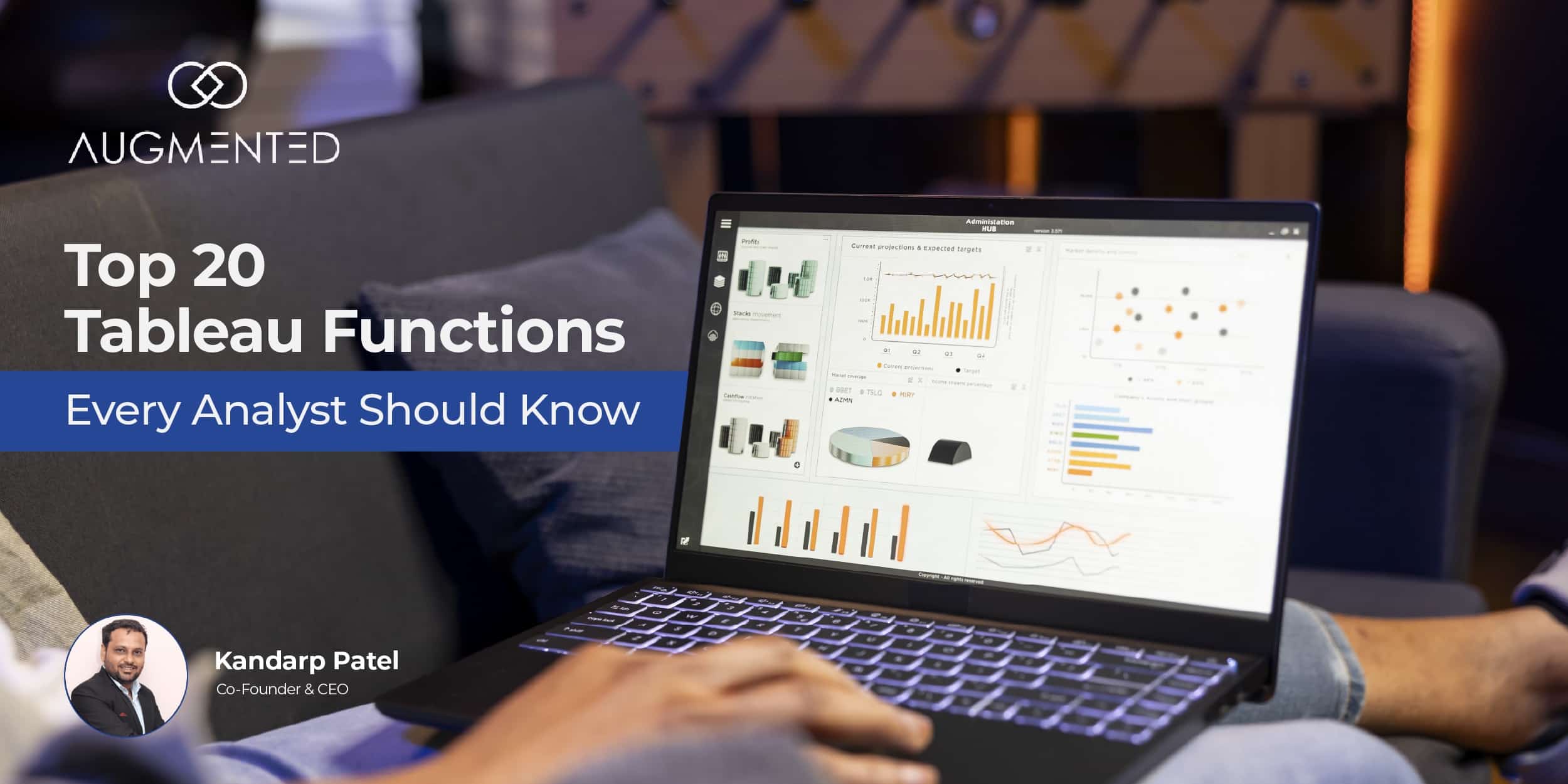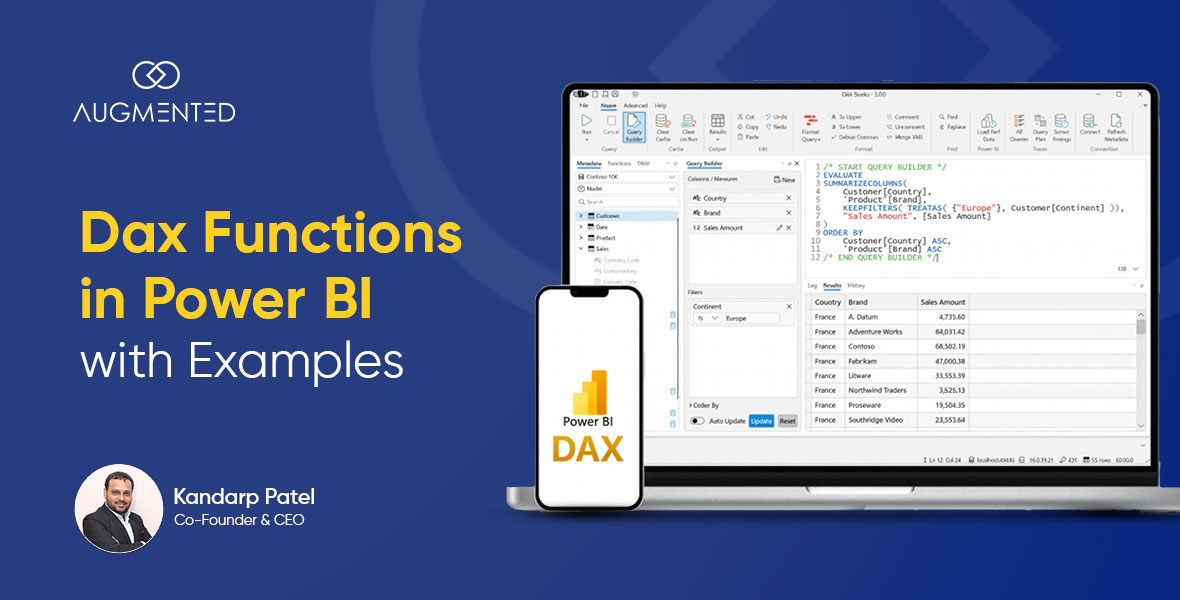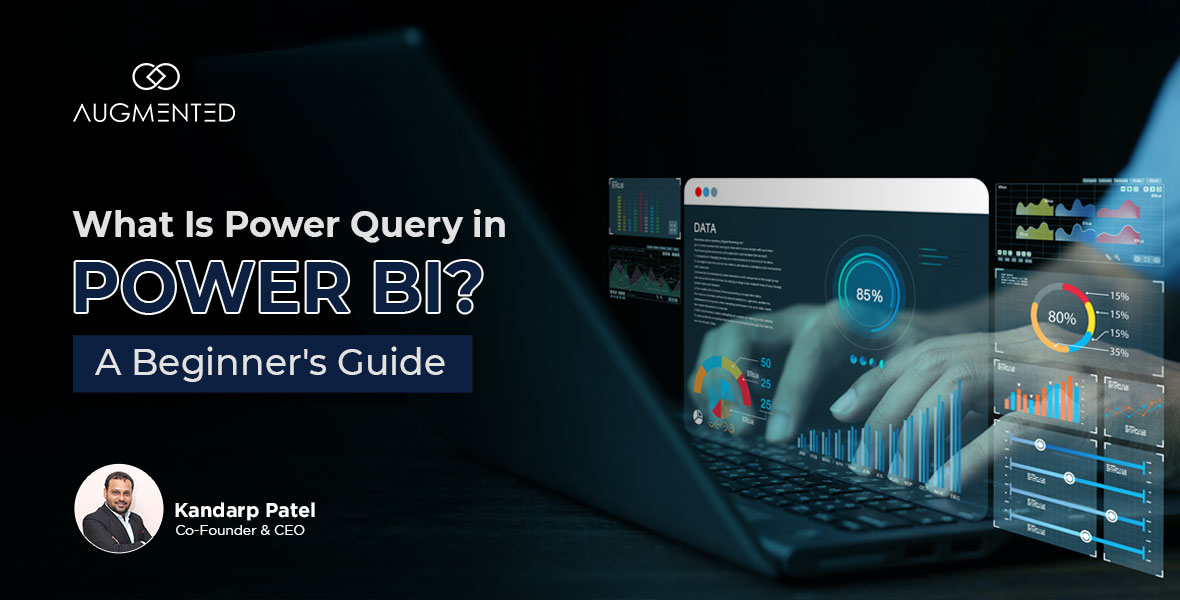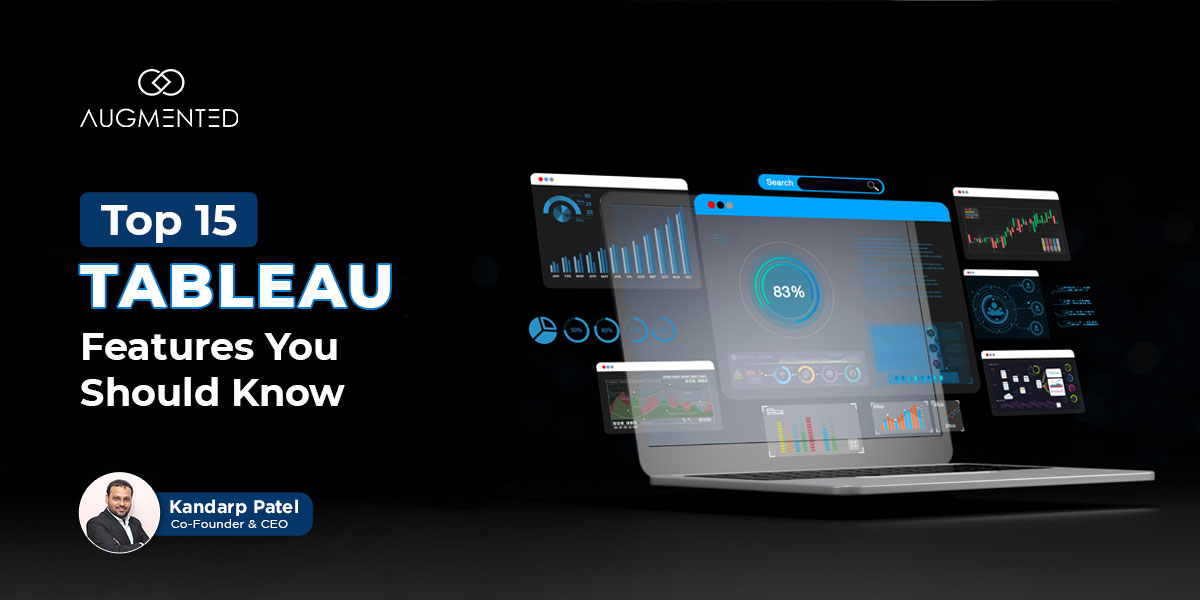If you’re an enterprise, agency, or even a data analyst, you know that collecting data is easier than ever.
You’ve got CRMs, Cx platforms, Revenue Management Systems, ads analytics, and more.
But when it comes to analyzing this data to capture the key insights? It often becomes a huge challenge!
That’s where Looker Studio comes in!
It solves the critical problem of data silos by connecting to over 1,200 data sources like Google Analytics, Google Ads, and SQL databases, allowing you to create a “single source of truth”.
In this comprehensive guide, I will help you:
- Understand the fundamentals of Looker Studio and its core capabilities.
- Discover the key features and benefits of Looker Studio.
- Build your first interactive Looker Studio dashboard with a step-by-step tutorial.
- Get answers to frequently asked questions about implementing it effectively.
Let’s dive in!
What is Looker Studio: Table of Contents
- What is Looker Studio?
- Key Features of Looker Studio
- Benefits of Looker Studio: Why You Should Consider Using It
- How to Get Started with Looker Studio?
- Looker Studio Pricing Guide
- Augmented Tech Labs: Your Looker Data Visualization Specialist
- What is Looker Studio: FAQs
What is Looker Studio?
Looker Studio is Google’s free, web-based data visualization and business intelligence (BI) tool. Its main task is to transform raw data into clear, customizable, and interactive dashboards + reports.
And if you've ever spent hours trying to create a report by finding data from 1, 2, or 10 different spreadsheets and data exports - you already understand the problem Looker Studio was built to solve!
Image: Sample Looker Studio Report
From Google Data Studio to Looker Studio: A Brief History
Looker was not actually created by Google - it was a standalone business intelligence product under the company of the same name. However, Google did have its own Google Studio for data visualization.
That changed in 2022 when Google acquired the business intelligence company Looker and rebranded the product as Looker Studio.
With this move, Google integrated Looker deeply into its Cloud ecosystem, now known as the Looker family of products.
Why Use Looker Studio vs. Other BI Tools?
There are a lot of data visualization tools on the market: Tableau, Power BI, Domo, Qlik - the list is pretty big!
So, when and why should you choose Looker Studio?
Think of it this way: while tools like Tableau are powerful data engines for deep, complex analysis, Looker Studio is the premier tool for data communication.
That is, its core strength lies in its accessibility and ease of use!
Google has designed the new-look Looker Studio specifically for:
- Marketing Professionals to create client-facing reports.
- Business Analysts to quickly build dashboards for team leads.
- Agency Owners (like us at Augmented) to generate performance reports.
So, while it might not be the best option out there if you want to handle data running into billions of rows, its cost (free!), user-friendly interface, and speed of dashboard creation make it the preferred tool for most business reporting needs!
To find out how Looker compares with other tools, check out my blog on Power BI vs. Looker!
Key Features of Looker Studio
Now that we’ve discussed what Looker Studio is, let me walk you through its best feature:
1. Extensive Data Connectivity
Looker Studio's core strength is definitely its ability to connect to a vast array of data sources.
If you primarily rely on the Google ecosystem and use Analytics, Ads, Sheets, or BigQuery - Looker is the best data visualization tool for you. It offers deep native integration and can easily extract and visualize data from these platforms.
On top of this, it’s also highly compatible with SQL databases, social media platforms, and CRM systems.
This is why Looker Studio is considered one of the best tools for creating a “unified, single source of truth” for client-facing analysis.
Image: Looker Data Connectors
2. Drag-and-Drop Report Building
Handling a lot of data and data sources is already a complex task - so you might be looking for a tool that makes visualization easier, not harder!
If this sounds familiar, Looker Studio is ideal for you. It comes with an intuitive interface that requires no coding skills at all.
To build interactive reports and dashboards, all you have to do is simply drag and drop elements like charts, graphs, and tables onto a “canvas”.
This user-friendly design makes advanced data visualization accessible to users of all technical levels - whether you’re a marketer or an analyst.
3. Rich Visualization Library
When it comes to the actual visualization part, Looker Studio offers a wide variety of configurable charts and graphs.
You can choose from standard options like line, bar, and pie charts to more advanced visualizations such as geo maps, bubble graphs, and pivot tables.
This flexibility ensures you can present a type of visualization that suits both - the nature of your data and the expectations of your audience.
4. Real-Time Collaboration and Sharing
Like all other Google Workspace tools, Looker Studio is hard-wired for collaboration.
That means multiple users can view and edit reports simultaneously. Plus, all the changes are reflected immediately - i.e. in real time.
You can also share reports via link, schedule email deliveries, or embed dashboards directly into websites, Google Sites, or intranet pages.
5. Custom Branding and Theming
If you’re operating an agency and want to create customised reports that align with your brand’s identity, Looker Studio is your most affordable and accessible option.
That’s because it gives you full control over the appearance of your reports - you can fully customize layouts, apply color themes, and add branding elements (logos + images).
So, if you want to create white-labeled, professional reports that align with your or your clients' brand guidelines, Looker’s got you covered!
6. Interactive Dashboards with Filter Controls
My favorite Looker Studio feature is definitely its dashboard capabilities.
It helps you create dynamic reports by adding interactive elements that also update based on real-time information.
Plus, you can embed viewer filters and data range controls directly into your Looker Studio dashboards.
In short, you can empower your team, clients, or users to explore the data on their own terms - turning any report into a flexible template for personalized analysis!
Image: Sample Looker Dashboard
7. Calculated Fields and Custom Formulas
Does Looker support more sophisticated analysis?
It does! Looker Studio helps you create custom metrics and dimensions by using “calculated fields”.
And with the integration of Gemini in Looker Studio Pro, you can even generate these formulas using text prompts like "Merge city and state rows".
This feature thus both enables and simplifies complex data manipulation for non-technical users.
8. Template Gallery for Rapid Creation
Once you log into Looker Studio, you can start building your first report by using any one of the many pre-built report templates.
These templates cover various use cases (like marketing, sales, and advertising) and can be customized with your data sources.
Benefits of Looker Studio: Why You Should Consider Using It
Looker Studio isn’t just a good tool in itself - it’s also a pretty great alternative compared to other BI tools for a lot of reasons:
- Significant Cost Reduction: You can start your data visualization journey for free with Looker Studio. So, whether you’re an enterprise, startup, or analyst, you can eliminate the (sometimes highly) expensive licensing fees associated with many other enterprise-level Business Intelligence (BI) tools (like Domo).
- Efficient Data Aggregation: Since Looker Studio features deep integration with multiple sources, you never have to worry about performing manual, repetitive tasks like exporting CSVs and combining them in spreadsheets.
- Quick Collaboration: Looker Studio creates a “single source of truth,” which ensures that everyone in your organization has access to the same live data. So, your employees will never make conflicting decisions because of “bad data”.
- Data-Driven Decision Making: This is the most important Looker Studio benefit - its interactive dashboards help you explore data independently. They move from static snapshots to dynamic analysis so that you can make faster, more confident decisions.
- Scalable Client Reporting: If you’re operating an agency, Looker Studio’s ability to fully white-label reports is definitely a huge plus. It basically enables you to deliver a seamless, professional reporting experience to your clients.
- Ease of Use for Non-Technical Users: The intuitive, drag-and-drop interface is ideal if your team has non-technical personnel who also need to build reports and find answers without relying on specialists.
- Deeper Google Ecosystem Integration: For teams that are already using Google products, Looker Studio offers native integration with Analytics 4, Google Ads, and Sheets. As a result, you can expect a smooth and stable report-building and data visualization experience!
Personally, I’ve had great success in creating data visualization with Looker Studio for a wide range of clients - technical + non-technical users, agencies that use Google or other ecosystems, and even enterprises or startups!
How to Use Looker Studio: Step-by-Step Guide to Building Your First Dashboard
Next, let’s get to the slightly more challenging part - how to use Looker Studio to create a reporting dashboard.
While it may seem challenging, don’t worry - I’ll walk you through the step-by-step process that will make it extremely easy for you to get started.
Let's break it down:
Step 1: Access Looker Studio and Create Your First Report
- Go to the Looker website - lookerstudio.google.com.
- Sign in with your Google account.
- Click the button that says "+ Create" and select "Report" from the dropdown menu.
Image: “Create A New ‘Report’” Window in Looker Studio
You’ll see a pop-up window that’ll ask you to “Add Data to Report”.
Step 2: Connect Your Data Source
To “Add Data to Report,” you have two options: Connect to Data or My Data Source.
But since you’ve just started with Looker Studio, you should first “Connect to Data” - i.e. select a data source.
Image: “Add Data to Report” Window, Looker Studio
In this window, Looker Studio will present you with a list of hundreds of connectors.
You can either scroll through the options or use the search bar to find your data source (e.g., "Google Analytics 4").
- For Google Analytics 4: You'll be asked to select the correct Account, Property, and View.
- For Google Sheets: You'll need to select the specific spreadsheet and worksheet.
Once you authorize the connection, just click "Add to Report."
You will now see a blank canvas (i.e. your report) and the data fields available from your source on the right-hand side.
Step 3: Build Your Dashboard with Visualizations
This is where the magic happens - you can use the toolbar at the top to add charts.
I suggest starting with a few key visualizations:
- Scorecard: Click the "Add a Chart" icon and select the scorecard (the number "123" icon). This displays a single, important metric (like Users or Total Revenue). In the "Data" tab on the right, choose your metric from the available fields.
- Time Series Graph: Add a new chart and select the time series graph. This is perfect for showing how a metric (like “Sessions”) changes over time. Set the "Dimension" to Date and the "Metric" to your chosen value.
- Table: A table is excellent for detailed data, like your top-performing pages. Add a table chart and configure dimensions (e.g., Page Title) and metrics (e.g., Pageviews).
You can drag these components to arrange them logically on your canvas.
Image: How to Add a Graph to a Looker Report
Step 4: Style, Share, and Explore
Lastly, you can also try adjusting the style of your report and then chart/explore the data visualization.
- Styling: You can customize any chart to customize it. Simply use the "Style" tab on the right to change colors, fonts, and backgrounds to match your brand!
- Interactivity: This is how you make your dashboard interactive - from the toolbar, insert a "Date Range Control" or "Filter Control." This will allow your visualization’s viewers to change the date range or filter the data themselves.
- Sharing: Click the "Share" button in the top-right corner. You can send a viewable link, grant edit access to teammates, or even embed the dashboard on a website.
Pro Tip: Don't start from scratch every time. Instead, save time by exploring the "Template Gallery" (accessible from the main Looker Studio homepage) for pre-built report designs. You can then customize these templates with your own data.
Looker Studio Pricing Guide
Finally, let’s talk about brass tacks - how much will using Looker Studio cost you?
The simple answer - nothing, the basic version is absolutely free. But if you want to create more complex visualizations with a lot of data, Looker Studio Pro might be worth the cost.
Let me walk you through the pricing:
Looker Studio (Free Version)
The standard version of Looker Studio is completely free to use.
And this isn't a limited-time trial - it's a fully functional tool that will probably meet all your needs if you’re an individual, small business, or even agency user.
Here's what the free version includes:
- All core visualization and dashboard-building features.
- Connectivity to hundreds of data sources, including all Google connectors.
- Unlimited report creation and editing.
- Basic sharing and collaboration capabilities.
- Full access to the template gallery.
As you can see, the free version provides more than enough power to create interactive reports without any cost!
Looker Studio Pro (Paid Version)
Looker Studio Pro is the enterprise-grade tier - priced at $9 per user, per project, per month (you’ll be billed through a Google Cloud account).
It's designed for organizations that require three things - governance, security, and support.
Let me walk you through some situations when you can consider paying for the Pro version:
- You need advanced Identity and Access Management (IAM) via Google Cloud.
- You want dedicated technical support and service level agreements (SLAs).
- You’re working with a large team and need centralized administrative controls.
- You require asset management and sharing permissions for a large org.
My Suggestion: Start with the free version. It's powerful enough for most use cases. You only need to consider Looker Studio Pro if your organization has specific enterprise-level requirements for security, administration, or support.
Augmented Tech Labs: Your Looker Data Visualization Specialist
As we’ve seen throughout this post, Looker Studio can empower you to transform raw data into clear, actionable dashboards. Its free accessibility and intuitive interface can help you move from scattered spreadsheets to unified reporting almost immediately!
But there's a crucial difference between building reports and driving business impact! While anyone can create basic charts, unlocking Looker Studio's full potential requires strategic expertise.
The real value emerges when you need to:
- Aggregate and clean data from several sources to calculate true marketing ROI.
- Build custom calculated fields that reveal customer behaviour patterns.
- Design executive-level dashboards that highlight all major KPIs.
- Scale your analytics across departments while maintaining governance and control.
This is where we at Augmented Tech Labs come in to make an actual difference to your data visualization operations!
Image: Why Choose Augmented Tech Labs for Looker Data Visualization?
We don't just build dashboards - we engineer data solutions that drive better decisions.
While your team might need months learning advanced data blending and visualization best practices, we deliver production-ready analytics in weeks.
And if you’re still not sure whether we can actually help you out, just schedule a free analytics assessment with our team!
We'll review your current data stack and show you exactly how to transform Looker Studio from a reporting tool into a competitive advantage…
What is Looker Studio: FAQs
1. What is a Looker Studio dashboard?
A Looker Studio dashboard is an interactive report that connects to live data sources, transforming raw numbers into visual charts and graphs. It provides a single, real-time view of your key business metrics for smarter decision-making.
2. What are the main benefits of Looker Studio?
The primary benefits of Looker Studio include its free cost, user-friendly drag-and-drop interface, and ability to create a single source of truth by blending data from over 1,200 sources into clear, shareable reports.
3. How to use Looker Studio?
To start using Looker Studio, sign in with a Google account and connect a data source like Google Analytics. Then, use the drag-and-drop editor to add charts. Once you’ve created a chart, you can style and share your interactive Looker Studio dashboard with teammates or clients.
4. When should I hire a data visualization specialist for Looker Studio?
I suggest hiring a data visualization specialist for Looker if/when you need to build complex, calculated fields based on multiple data sources for advanced insights, or design scalable, executive-level dashboards that drive specific business outcomes beyond basic reporting. A visualization expert will offer immediate expertise and results that your internal team might need a lot of time and money to deliver.
5. Which Looker Studio features are most important for agencies?
Key Looker Studio features for agencies are white-label branding options, template galleries for speed, and interactive filter controls. These allow you to deliver professional, client-specific dashboards that tell a compelling data story.