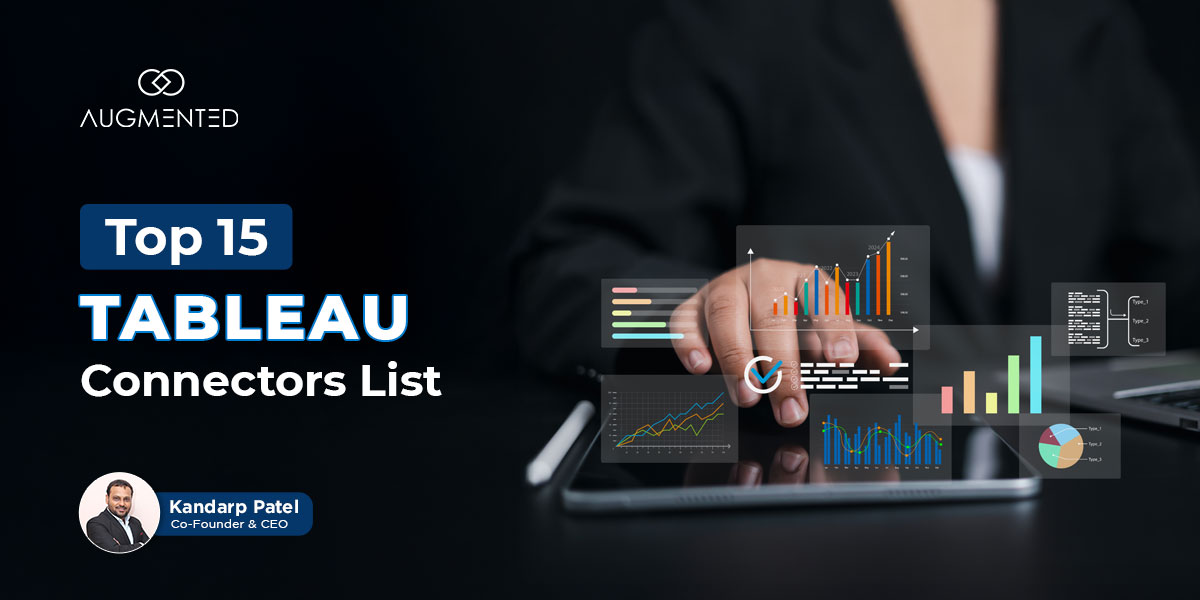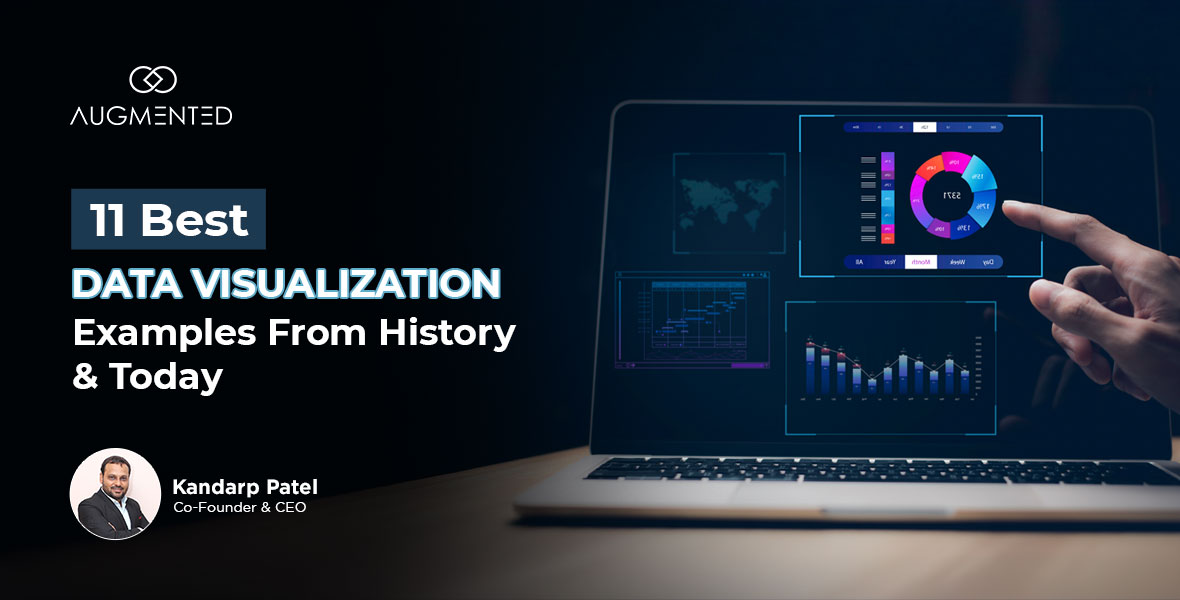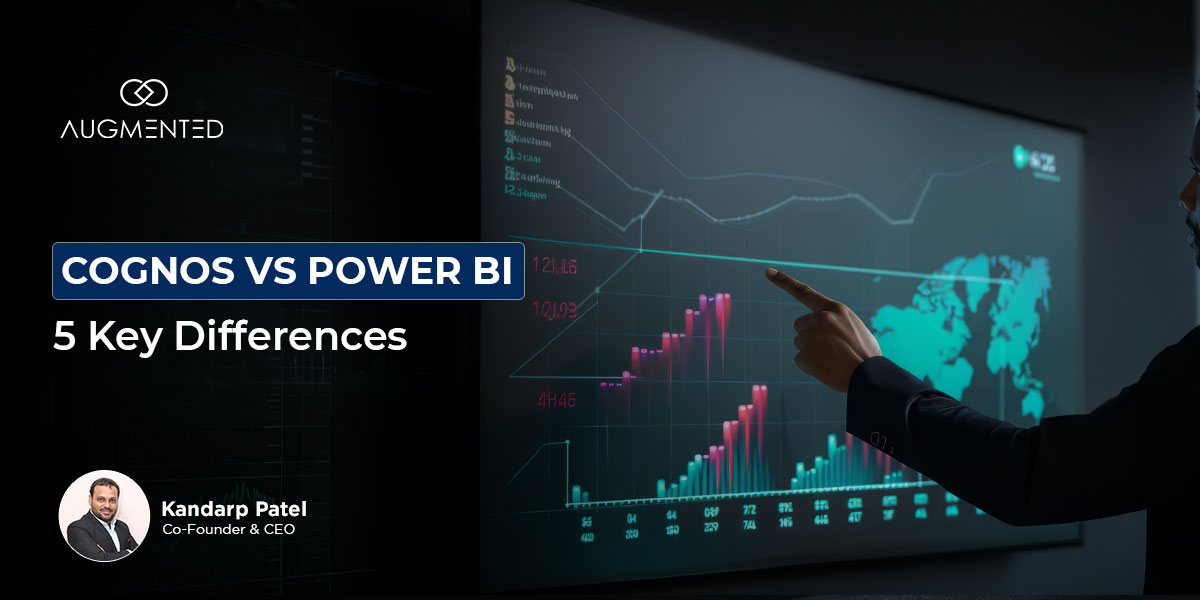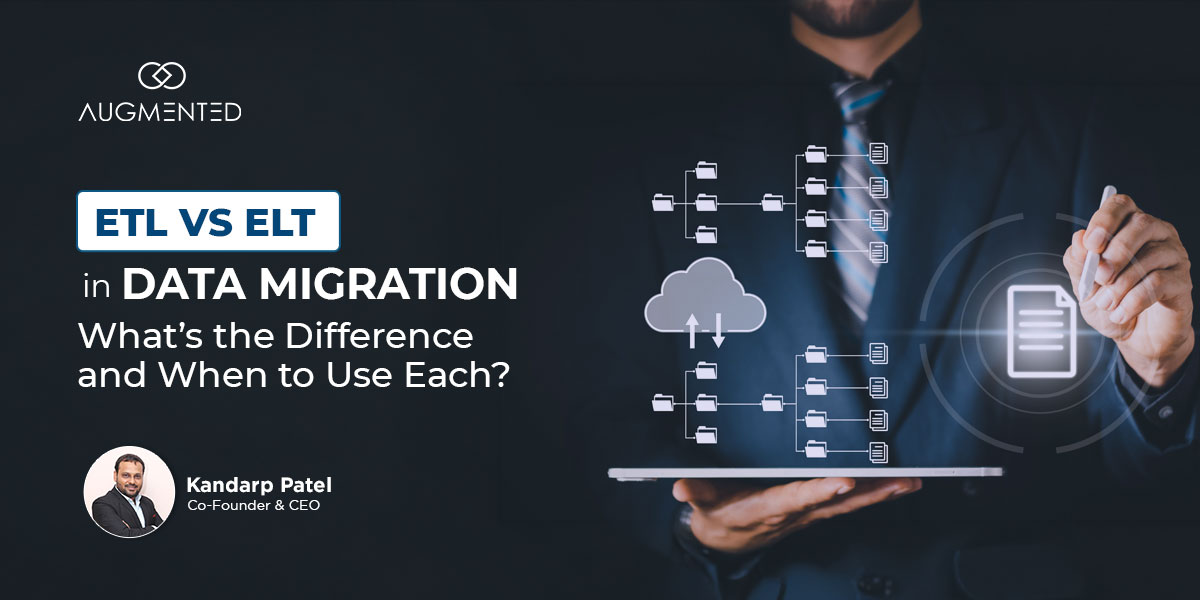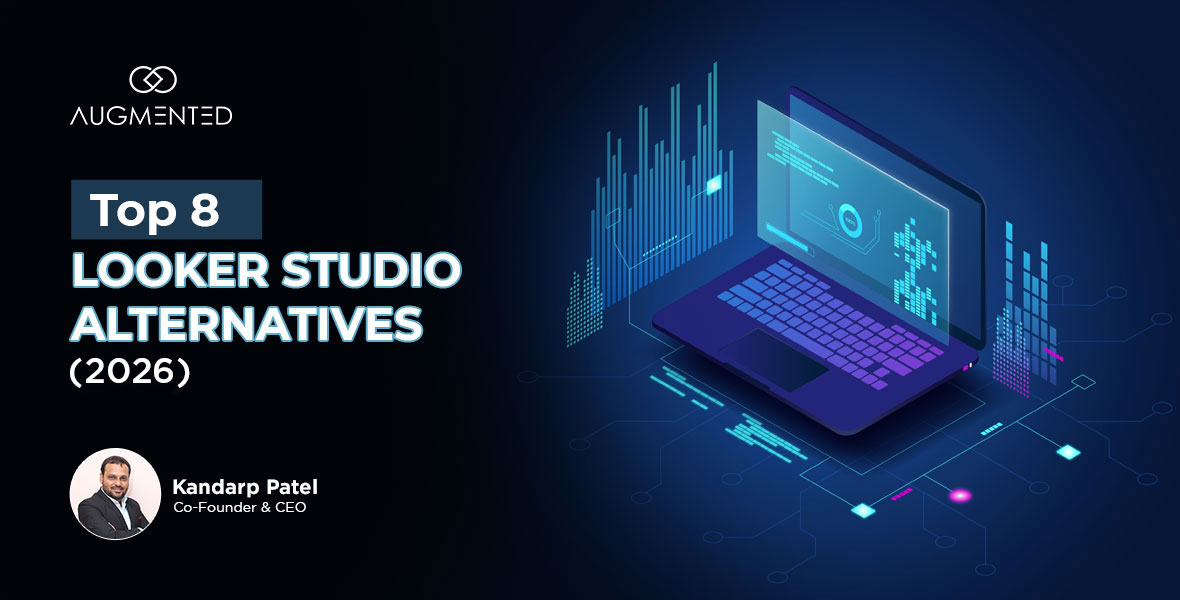Tableau connectors can help you bridge the gap between your data infrastructure and Tableau’s data visualization capabilities.
But which connector should you use - a native, a partner-built or a third-party?
The answer usually depends on the kind of data you want to extract and the system you use to store your data.
In this blog, I’m going to walk you through the 15 best Tableau connectors that you can use to seamlessly import your data into Tableau without any hassle.
I’ve included 5 tools under each category - native, partner-created, and third-party - so you can choose the right one that fits with your tech stack.
Let’s get started!
Top 15 Tableau Connectors: Table of Contents
- What are Tableau Connectors?
- 15 Best Tableau Connectors You Need to Know About
- Best Native Connectors
- Best Partner Connectors
- Best Third-Party Connectors - Connect with Tableau and Start Visualizing Your Data
- Tableau Connectors: FAQs
What are Tableau Connectors?
Tableau connectors are software components, drivers, and plugins that translate data from a source’s specific protocol into a language that Tableau can understand.
These connectors use two primary modes to help you integrate your data with Tableau:
- They import data from multiple sources, such as data warehouses, web apps, cloud services, CRM software, and more, into Tableau.
- They generate and send queries in SQL or other languages to the source system, thus setting up a live connection between a data source and Tableau.
Simply put, a connector will ensure that you can skip the first phase of data visualization and analysis: manually importing large files to your Tableau interface.
As a result, you can access all your data in a single place - Tableau - when you need to analyze or visaulize.
That’s why understanding how these connectors work is one of the most critical aspects of learning how to use Tableau.
What are the 3 Types of Tableau Connectors?
There are three types of connectors that you can use to integrate data with Tableau:
- Native Tableau Connectors: Developed, maintained, and bundled directly by Tableau, these connectors are available out-of-the-box in Tableau Desktop.
- Partner-Built Tableau Connectors: These are built by Tableau’s tech partners using the Tableau Connector SDK. They are typically found on Tableau Exchange.
- Third-Party Tableau Connectors: Third-party connectors are built by vendors outside of Tableau’s official partnership program.
This classification will help you understand three things: where you can get the connector, how it’ll be supported, and the level of integration you can expect.
Once you know how these connectors operate, you can easily create reports and interactive Tableau dashboards.
15 Best Tableau Connectors You Need to Know About
Finally, let’s dive in and explore the 15 best connectors that you can use to integrate your data with Tableau.
Best Native Connectors
First, let’s take a look at the best connectors that Tableau itself has built and continues to maintain:
1. Azure Data Lake Tableau Connector
If you use Azure Data Lake Storage Gen2 as your data storage and warehousing solution, the Azure Data Lake Tableau Connector is how you can connect Tableau to your data.
You can use it to connect your data in two ways:
- Live Connection: The connector generates and sends queries to Azure, so you get direct access to the most current data from the data lake.
- Data Extract: You can also import a snapshot of the data into Tableau's high-performance engine for optimized analysis, even when offline.
One of the key features of this integration with the Azure ecosystem is that it uses OAuth with Azure Active Directory for secure, modern authentication, letting users sign in with their existing Azure accounts.
Plus, the Azure Tableau connector is designed for self-service - this means you can quickly connect to files (like CSVs) in the data lake and start analysis without converting, moving, or preparing the data in a different format.
Azure is one data source for which Power BI also has many data connectors. So, if you’re using Azure, check out my blog on Tableau vs Power BI to find out which one offers better connectivity.
2. Amazon S3 Tableau Connector
Next up, we have the Amazon S3 Tableau Connector.
It helps directly connect to and analyze data stored in Amazon Simple Storage Service (S3) buckets without moving it to another system.
Let me quickly walk you through its most important features through a table:
Here’s how this connector works:
After providing your AWS credentials (Access Key ID and Secret Access Key), bucket name, and region, you can browse and select the files you wish to analyze.
What I really like about this connector is the support it offers for data unions and joins. You can combine multiple files of the same type within a bucket for a more comprehensive dataset view.
Plus, through a live connection with Parquet files, you get extract-like performance for dashboards. So, you can ensure that new data is reflected automatically without waiting for scheduled updates.
There are also three limitations you might want to consider before using this connector:
- Authentication: Only supports long-term AWS IAM User access keys (key ID and secret key); temporary session tokens are not supported.
- Publishing: Workbooks and data sources must be published to Tableau Server using the "Embedded password" option.
- File Size Limits: Individual files are limited to 15 GB, and Excel files should not exceed approximately 100 MB for performance reasons.
And if you get stuck with any of these problems, I suggest reaching out to reliable data visualization consultants. They can help you create tailored solutions to overcome these challenges of the Amazon S3 Tableau connector.
3. Google BigQuery Tableau Connector
Third on my list is the Google BigQuery Tableau Connector.
It’s a native tool that bridges Tableau with Google's powerful cloud data warehouse.
You can use it to directly query and visualize massive datasets stored in BigQuery without moving them to Tableau.
The best part about this connector is its newer (JDBC) connector is that it has three enterprise-grade functionalities:
- Cross-Project Joins: You can join tables from different BigQuery projects within a single Tableau data model.
- Large Result Datasets: Handles large queries by automatically creating temporary staging tables in BigQuery.
- Initial SQL: Supports executing Initial SQL commands right from the beginning of a live connection.
I highly recommend using this version of the connector for its advanced capabilities.
With it, you can either establish a live connection for real-time analysis on the freshest data or create a high-performance data extract for optimized dashboard speed.
Another major advantage of this connector is its deep integration with the Google Cloud ecosystem, which uses OAuth for secure and streamlined authentication with your Google account.
4. LinkedIn Sales Navigator Tableau Connector
Next, we have the LinkedIn Sales Navigator Tableau Connector.
It’s a native tool designed for sales teams to help them pull valuable product usage data directly into Tableau for analysis.
More specifically, it allows managers with a Sales Navigator Enterprise plan to track team activity metrics, such as searches performed, InMails sent, and profile views.
You can thus use it to transform raw usage data into actionable insights on sales engagement!
However, it is crucial to note that this connector has been officially deprecated as of Tableau 2023.1 and is slated for retirement.
So, while existing workbooks may continue to function for a time, I recommend not using this connector for new projects.
Tableau has indicated that a replacement connector is in development, but for now, I suggest seeking alternative methods for integrating this data. You can also use data visualization services to create a custom workaround for enterprise operations.
5. Salesforce CRM Tableau Connector
Last on my list of Tableau’s native connectors is the Salesforce CRM Tableau Connector.
It creates a direct connection between Tableau and your Salesforce data.
You can use it to analyze and visualize critical CRM data, be it from Sales Cloud, Service Cloud, and Marketing Cloud, without complex data exports.
Here’s how it works: the connector will pull data from Salesforce into Tableau as a data extract, which is then optimized for high-performance analysis and dashboarding.
One of its key features is that it can perform cross-database joins, enabling you to combine your Salesforce data with info/data from other sources.
It thus functions like a data warehouse within a single, unified data model.
To use it, you must authenticate via OAuth and enable API access on your Salesforce account.
You should also note that this connector operates primarily with data extracts rather than live connections for core CRM objects. So, while it ensures performance, you’ll have to update the data manually to stay current.
For a quick start, I suggest using pre-built Tableau Accelerators - these are dashboard templates designed specifically for common Salesforce analytics scenarios like sales pipeline inspection.
Best Partner-Built Tableau Connectors
Partner-built connectors are designed by Tableau’s tech partners. They function as seamlessly as Tableau’s native connectors. Let me walk you through the best of them:
6. Rollstack Tableau Connector
The Rollstack Tableau Connector is a partner-built tool.
It’s designed to help you automate the process of embedding live Tableau dashboards and visualizations into business documents like PowerPoint, Google Slides, and Word.
Thus, its primary purpose is to help you eliminate complex exports into business documents.
You can use it to connect your Tableau account to Rollstack, select specific dashboards and visualizations for your reports.
One thing I really like about this Tableau connector is that you can schedule automatic data updates, which means the presentations and documents you've created always reflect the most current data from Tableau without any manual intervention!
It also supports the use of templates, so you consistently and quickly create branded reports for different departments or clients.
Plus, you can also control the version of your reports and manage archives of past reports.
The connector is particularly valuable for automating recurring reports such as Quarterly Business Reviews (QBRs), financial reports, and client presentations while saving time and reducing manual errors.
Another thing I’ve noticed is that its recent updates have added support for Tableau Custom Views, which means you can create presentations that automatically include saved states of interactions like filters and sorts.
7. dbt Semantic Layer Tableau Connector
The dbt Semantic Layer Tableau Connector is designed by dbt Cloud to provide a live connection from Tableau to the centrally defined business metrics of your projects.
It ensures that everyone in your organization uses the same trusted, consistent metric definitions directly within Tableau.
Simply put, you don’t need to rebuild the logic of your tables and their relationships manually.
To use the connector, you need a dbt Cloud Team or Enterprise account with dbt v1.6 or higher and the Semantic Layer configured.
Once you’ve downloaded the connector (a .taco file) from the Tableau Exchange and the required JDBC driver, place them in the correct folders on your machine and restart Tableau.
You can then connect using three things: your dbt Cloud host, Environment ID, and a service token.
One of its key features is that you can access the "ALL" data source, which brings all available metrics and dimensions from your dbt project into your Tableau interface.
However, this connector only supports live connections - data extracts are not possible. I suggest reaching out to a data visualization consultant to create a workaround to this problem.
8. Ocient JDBC Tableau Connector
Next up, we have the Ocient JDBC Tableau Connector:
It allows you to connect Tableau to Ocient's SQL node by providing a database host, port, database name, and user credentials.
This connector is particularly suited to speeding up querying for pentabyte-scale data. This is primarily because Ocient's architecture uses massively parallel processing to execute queries on hyperscale datasets up to 100x faster than alternatives.
To use the connector, you need to install two files:
- First, download the Ocient JDBC Driver (a .jar file) and place it in the “Drivers” directory of your Tableau installation.
- Next, download the Ocient Tableau Connector file (a .taco file) and move it to the “Connectors” folder within your "My Tableau Repository".
Then, restart your Tableau app and select "Ocient JDBC" from Tableau's list of connectors.
Since this connector can be pretty challenging to connect and use, I suggest working with experienced data visualization services providers to make the most of it.
9. MongoDB SQL Tableau Connector
The MongoDB SQL Interface Tableau Connector is a partner-built connector that you can use to establish a direct SQL connection from Tableau to live data in your MongoDB database.
This integration is particularly beneficial for analysts as it allows them to use their SQL skills to query MongoDB's document data.
As a result, your business analysis team can get faster insights without building complex ETL pipelines.
To use the connector, you need a MongoDB deployment (version 6.0 or higher) and must download the official "Tableau Connector for MongoDB" (a .taco file) + the required JDBC driver from the MongoDB website.
Once you’ve placed these files in the correct Tableau folders and restarted the application, you can connect using your MongoDB connection string and credentials.
One of my favorite features of this Tableau connector is its dynamic schema computation. It automatically and accurately maps your MongoDB collections to a SQL-queryable format, eliminating the need for manual schema files.
Plus, this connector uses MongoSQL, a SQL-92 compatible dialect, which supports complex operations like joins and aggregations.
Lastly, I also want to point out that this new connector is the strategic replacement for the legacy BI Connector, which is scheduled for end-of-life in September 2026.
10. Yellobrick Tableau Connector
Last on my list of the best partner-built Tableau connectors is the Yellowbrick integration.
This connector is a crucial part of Yellowbrick's strategy to build a robust partner ecosystem. You can use it to combine Yellowbrick's hybrid cloud technology with Tableau's analytics capabilities to improve data analytics with minimal operational overhead.
It provides native, high-performance connectivity from Tableau to the Yellowbrick data warehouse, perfect for users who want to analyze large datasets at high speed right within their Tableau environment.
This connector, validated by Tableau and available for both Tableau Desktop and Tableau Server, is tuned for optimal performance and offers a seamless user experience that looks and feels like a native Tableau connector.
What I like about this connector is that the installation is straightforward: just download the connector file (.taco) and place it in the "My Tableau Repository/Connectors" folder.
Once this is done, you’ll see the Yellowbrick connector in the Connect pane within your Tableau interface.
Best Third-Party Tableau Connectors
Lastly, we have the category of third-party Tableau connectors, built by orgs and companies to fill the gaps in the existing connector database. Here are the five best ones that you need to know about:
11. Alpha Serve Tableau Connectors
First up, we have Alpha Serve: if you use Jira, Zendesk, Shopify, and other such popular business apps, it’s the perfect connector for you.
It offers you a suite of enterprise-grade Tableau connectors that you can use to import data from such business apps.
Crucially, these connectors function as no-code solutions - which means you can create data sources and generate a URL link within the source application.
This is then connected to Tableau via an OData feed for straightforward data transfer.
One of its key features of these connectors is that they can perform customized data exports.
You can also apply filters and select specific tables and fields (including custom ones you can create by working with data visualization consultants) to ensure only relevant data is transferred to Tableau.
You can also use these connectors for ongoing reporting: they support scheduled data refreshes on both Tableau Server and Tableau Cloud. So, they’re also very useful in helping you maintain up-to-date dashboards with the latest information.
12. Devart ODBC Tableau Connectors
Next up, we have another group of connectors by Devart ODBC.
This suite of Tableau Connectors is designed to help you connect Tableau to a wide array of databases and cloud services that lack native or partner-built connectors.
They function as a universal bridge: you can use them to access data from sources like Oracle, PostgreSQL, MySQL, Salesforce, Shopify, and QuickBooks directly within Tableau.
It does this by translating standard SQL queries into the native protocol of the target data source.
One thing I really like about these connectors is the high-performance Direct Mode. It establishes a native connection to the database or cloud service without requiring additional client software. This way, it both streamlines setup and improves data access speed.
It is important to note that using any ODBC connector, including Devart's, requires additional configuration. So, you’ll need to install the specific driver on your machine and set up a Data Source Name (DSN) before you can connect through Tableau's "Other Databases (ODBC)" option.
If you run into any difficulties, you might want to work with data visualization service providers - they can help you make the most of Devart’s Tableau connectors!
13. CData Tableau Connectors
CData Tableau Connectors are a suite of Tableau-certified third-party connectors.
They provide real-time SQL-based connectivity to over 250 data sources. You can use it to analyze live data in Tableau without running complex ETL processes.
These connectors are very useful for integrating data from applications, databases, and APIs with Tableau:
- SaaS applications like Salesforce, NetSuite, and SAP.
- Databases such as MongoDB and Cassandra.
- Cloud services like Google BigQuery and Amazon S3.
One feature that stands out to me is that it supports both Live Mode and Data Extract Mode.
Live Mode provides instant access to real-time data for up-to-the-second insights, while Extract Mode allows for high-speed, in-memory performance and scheduled data refreshes.
The connectors expose rich metadata for automated data discovery, making complex data sources instantly Tableau-ready.
Lastly, you must note that CData offers these connectors through a subscription model, which provides access to the entire suite of over 200 connectors, along with product updates and dedicated technical support for the subscription duration.
14. Simba Tableau Connectors
Next up, we have the Simba Tableau Connectors - a suite of high-performance, enterprise-grade ODBC and JDBC drivers.
They help you connect Tableau with major big data and cloud data platforms.
Simba has built them to handle petabyte-scale data environments - so they’re perfectly suited to mission-critical dashboards where performance and consistent uptime are non-negotiable.
One of its most important features is pushdown processing: it optimizes query performance by pushing filters, joins, and aggregations directly to the data source. This allows it to reduce system load and speed up data retrieval in Tableau. They also offer SQL-based access to complex sources (Google BigQuery, Amazon Redshift, Hadoop, and Snowflake).
I also like that Simba has prioritized security as a central design principle of its Tableau connectors. So, its enterprise-grade features, including OAuth 2.0, Kerberos, and SSL/TLS encryption, meet strict compliance standards.
15. Progress DataDirect Tableau Connectors
The last Tableau connector on my list is Progress DataDirect’s suite of Tableau Connectors.
The suite includes a variety of third-party ODBC and JDBC drivers that provide standardized SQL access to a wide range of data sources.
What I really like about this suite is that you can use it to work with Tableau + other business intelligence tools.
Plus, they offer reliable connectivity to both on-premises and cloud-based data. So, whether you want to integrate relational databases, Big Data systems, NoSQL databases, or SaaS applications, Progress’ suite is the only one you’ll need to use.
A key feature is their ability to prepare these diverse and unstructured data sources for self-service analytics, allowing them to be visualized directly in Tableau. They are also certified against industry standards like ODBC and JDBC, ensuring compatibility and robust performance.
Lastly, Progress’s connectors come with robust security features. This includes protecting customer-sensitive data with encryption both at rest (AES-256) and in transit (SSL/TLS).
The connectors are designed for enterprise-scale use, with more than 10,000 global enterprises, including 96 of the Fortune 100, relying on them for their data connectivity needs.
Connect with Tableau and Start Visualizing Your Data
There you have it - a list of the 15 best Tableau connectors on the market.
All of them offer seamless and secure integrations with Tableau - but the main difference between them is twofold: what data they allow you to integrate with Tableau and their ease of use.
Some of the connectors I’ve mentioned, specifically the native tools, are available out-of-the-box but not versatile - they can only integrate specific databases.
Others, especially the third-party tools, are comparatively more difficult to install. But, they’re well worth the time and effort it takes to install because they can help you bring together multiple data sources.
However, if you’re not sure as to which Tableau connector you should use or need some help installing the connector of your choice, reach out to us at Augmented Tech Labs.
We specialize in helping SMBs, solopreneurs, and enterprises connect their business ecosystems with data visualization tools like Tableau.
So, tell us about your requirements, connect with us for a free consultation, and let us help you create a unified data visualization and analysis workflow for your operations!
Tableau Connectors: FAQs
1. What are Tableau data connectors?
Tableau data connectors are software bridges that link your data sources to Tableau, enabling direct data analysis and visualization without manual export processes.
2. When should I hire a data visualization consultant?
A data visualization consultant is ideal for complex connector setups, custom data modeling, and creating advanced, tailored dashboard solutions for your business.
3. What's the difference between Tableau database connectors and cloud connectors?
Tableau database connectors link to on-premises systems like SQL Server, while Tableau cloud connectors integrate with SaaS platforms like Salesforce via web APIs.
4. What does the Tableau Salesforce connector do?
The native Tableau Salesforce connector pulls CRM data into Tableau for analysis, supporting data extracts and cross-database joins for a unified view.
5. Can third-party Tableau data connectors handle live data?
Yes, many third-party connectors support live data connections, allowing for real-time analysis of data from sources not natively supported by Tableau.