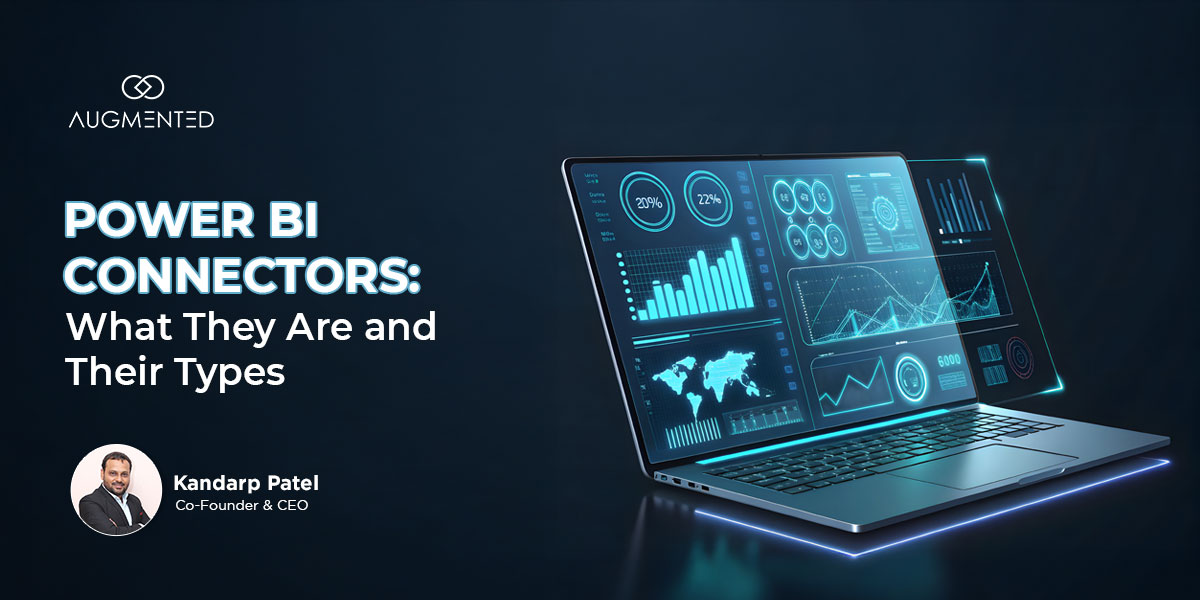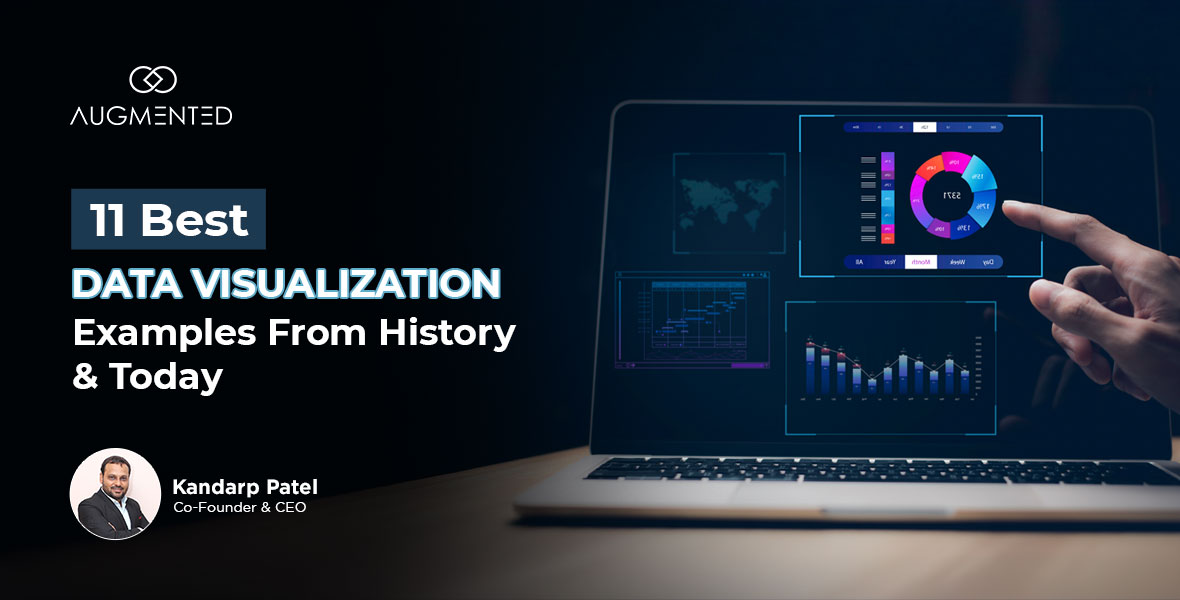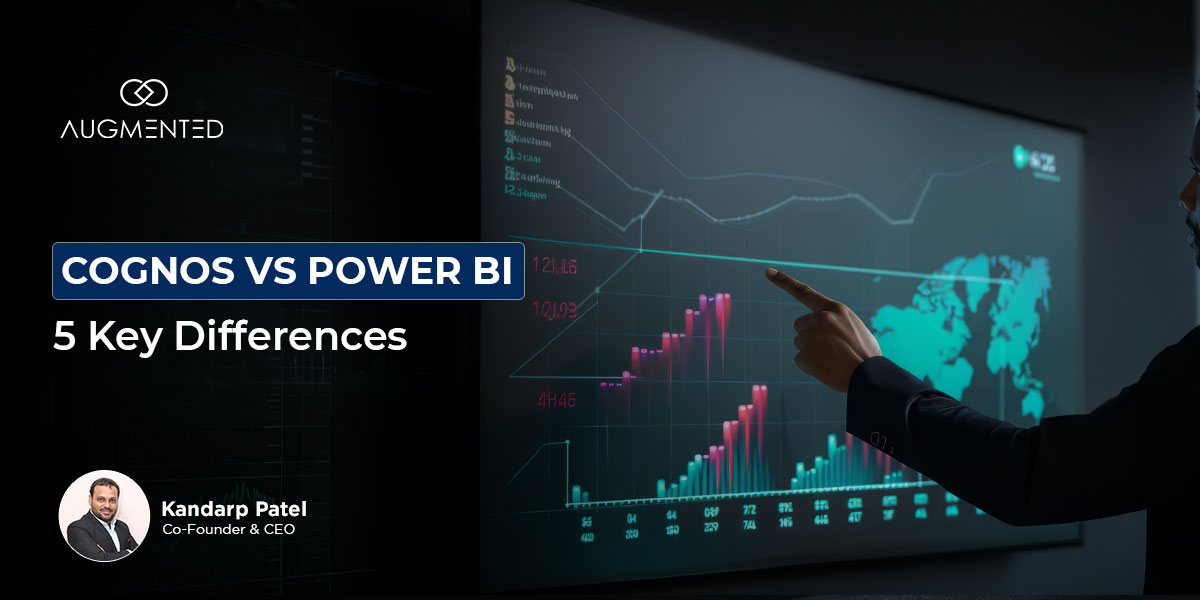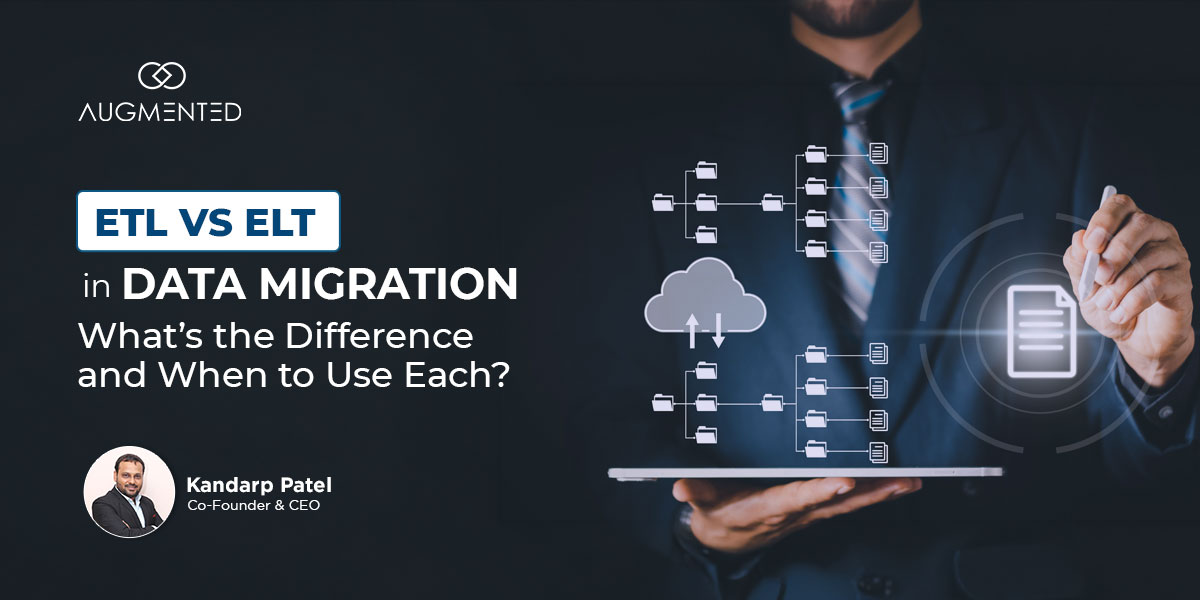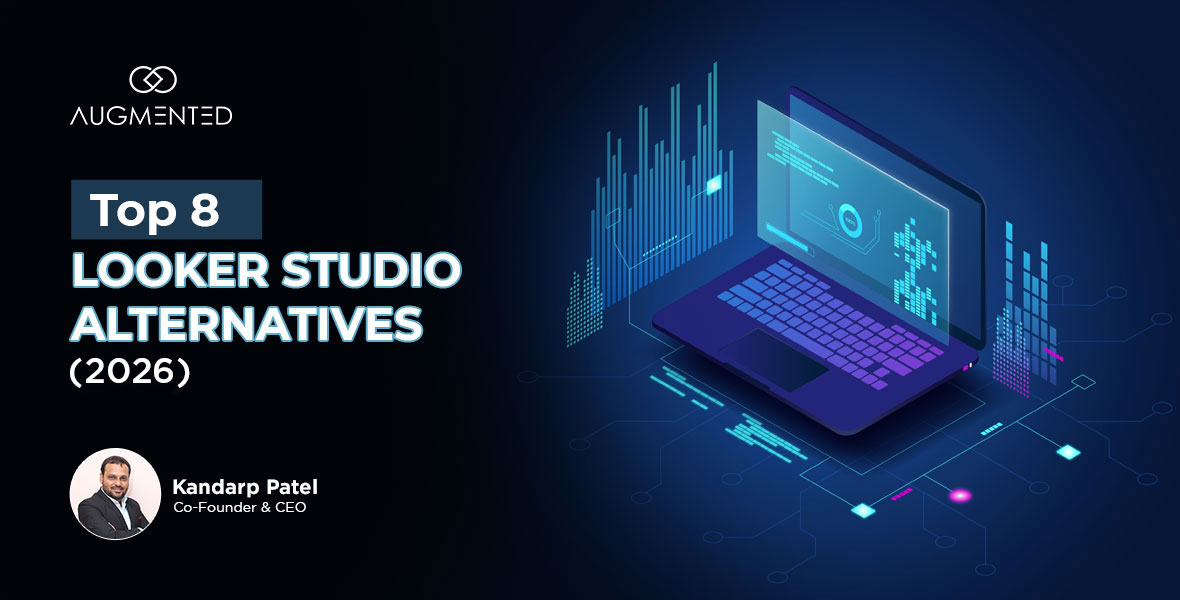Good companies collect data, but the great ones make it work for them!
As a modern executive, data analyst, or even a team leader, you can’t make any decision unless it’s backed by data. That’s how you can be certain that your decision isn’t just based on a good instinct, but is actually backed by good data!
But that’s where the problem starts - you have so many sources of data:
- CRM tools
- Cloud databases
- SaaS Platforms
- Third-party APIs
So, how can you successfully connect them to your Power BI ecosystem and get the actionable insights you need to drive smarter decisions?
By using Power BI connectors that act as a bridge between your data and Power BI’s robust data modeling engine.
In this article, I’ll tell you what Power BI connectors are, their types, and the best ways to use them.
What are Power BI Connectors and Their Types: Table of Contents
- What are Power BI connectors?
- Why are Power BI Data connectors important?
- What are the types of Power BI connectors?
- How to use a Power BI connector?
- 5 best practices for using Power BI connectors
- Every dataset deserves the right connector!
- Power BI Connectors: FAQs
What Are Power BI Connectors?
A Power BI connector is exactly what it sounds like. It’s a built-in solution that connects Power BI to any specific data source.
Basically, it lets your dashboards connect directly with your:
- Databases
- Cloud platforms
- Data repositories
- SaaS tools
Power BI current has over 200 connectors available and can extract and load data from sources like:
- SQL Server
- Google Analytics
- Azure Data Lake
- Excel sheets
Also read: The Top 10 Power BI features.
Why are Power BI Data Connectors Important?
Most businesses today work with data spread across many platforms. This makes it hard to bring everything together in one place. That’s where Power BI data connectors help.
It allows you to bring in data from various tools without requiring complex setups. This gives you a whole suite of benefits, which are as follows:
- You don’t have to jump between tools anymore, as it consolidates everything into one report.
- Data refreshes on its own. No exporting, no uploading.
- Cleaning stuff like weird headers or extra rows? A lot easier now.
- Everyone’s looking at the same thing, so there’s less confusion or overlap.
- There's no need to involve a developer team just to connect systems.
Simply put, the connector handles the technical aspects. You can simply review the insights and proceed with the actual work.
What are the Types of Power BI Connectors?
Microsoft keeps adding to its list of connectors, so whether your data’s in a spreadsheet, a cloud tool, or a big enterprise database, you’re probably covered.
These connectors usually fall into three general types:
1. Native Connectors
Native connectors are the built-in tools that come with Power BI. Microsoft develops these, and they are ready to use, requiring no setup or additional software.
They allow you to bring in data from common sources, such as files, databases, and online services.
Here are the main types of native connectors:
File Connectors
These connectors enable Power BI to integrate with file types, such as:
- Excel
- CSV
- XML
- JSON
If you store reports or logs in files, you can easily upload them and start building visuals in minutes.
Database Connectors
With database connectors, you can connect to popular databases, including:
- SQL Server
- MySQL
- PostgreSQL
- Oracle
- Snowflake
- Google BigQuery.
Power BI will pull your data directly from these systems, either by importing it or reading it live.
Online Services Connectors
These are used to connect to platforms such as:
- SharePoint
- Dynamics 365
- Salesforce
- Google Analytics
- Microsoft Exchange
Other Connectors
Sometimes, you might need to bring in data from places like:
- Azure Blob Storage
- A web API
- An OData feed
These may not be the standard data sources you typically work with. Power BI has connectors for them, too.
So, no need to dive into complex code; just connect it, and Power BI takes care of the rest. Your data shows up, ready to work with.
When are these connectors helpful?
- Working with everyday file types like Excel or CSV? These connectors handle them with no extra setup.
- Need to pull data from SQL Server or Oracle? You can do that with no custom coding.
- Do you have dashboards running on Salesforce or Google Analytics? Power BI connects to them in just a few clicks.
- Since they are built and maintained by Microsoft, updates and security features are part of the package.
2. Third-Party Connectors
Sometimes, Power BI doesn’t have a built-in connector for the tool or platform you’re using. In such cases, third-party connectors come into the picture.
Third-party connectors are created by external companies (not Microsoft) to help Power BI connect to their own systems or services.
These connectors work just like the built-in ones. They let you bring your data into Power BI, but they’re developed and maintained by trusted Microsoft partners or software vendors.
For instance:
- You might be using tools like Zoho CRM, HubSpot, or SAP Business One, and Power BI doesn’t have a built-in connector for those.
- Sometimes, the company behind the tool has its own connector.
- A third-party developer also might’ve built one that you can just install and start using.
Generally, you'll find third-party connectors in the Power BI Connector Gallery.
When are these connectors helpful?
- When you’re working with niche or industry-specific software.
- If you want to connect to tools that Power BI doesn’t yet support natively.
- When you need customized integration with a particular app.
3. Custom Connectors
There might be instances when your team wants to integrate with a tool that Power BI can’t connect to, neither natively nor through third-party add-ons.
In such scenarios, custom connectors in Power BI do the job.
They’re built using Microsoft’s Power Query SDK and the M language, which lets Power BI pull data even from internal tools or private APIs.
How Custom Connectors Work?
I’ll tell you in a very clear manner how these connectors work:
- Create the Connector: It starts with writing an M script using the Power Query SDK, usually in Visual Studio or VS Code.
- Set up Logic: The script instructs Power BI on how to access your data source. That might mean signing in, dealing with paged results, or shaping the raw data into something you can actually work with.
- Package and Deploy: The output is a .mez or .pqx file. Place it in your Power BI Desktop’s Custom Connectors folder, then enable custom extensions in settings.
- Use in Power BI: The connector appears in the Get Data menu. You enter credentials, select the tables or fields, and load the data, just like any native connector.
When are these connectors helpful?
- When your data lives in an internal API, or there’s no connector you can buy.
- When you want a branded, easy-to-use connector for your team.
- When built-in features don’t support advanced tasks, such as OAuth authentication or pagination.
How to Use a Power BI Connector?
Using a Power BI connector isn’t a very technical task. Instead, it's quite easy, and I’ll tell you how you can get started:
- First, open Power BI Desktop.
- Click on “Get Data” from the Home tab.
- You’ll see a list of available connectors.
- Choose one, such as SQL Server or Salesforce.
- Now, you’ll need to sign in with your credentials to set up a secure connection.
- Once that’s done, just pick the tables or fields you want to import.
- You can then use Power Query to refine the data, such as filtering rows, renaming columns, or reshaping the data as needed.
- When it looks right, load it into Power BI and start building your Power BI dashboards.
5 Best Practices for Using Power BI Connector
These are some of the best practices that you can follow when using Power BI Connectors.
1. Choose the Right Connection Mode
Power BI offers three modes: Import, DirectQuery, and Live Connection.
- Use Import for faster performance with static or small datasets.
- Choose DirectQuery when you need real-time or near-real-time data.
- Use Live Connection with services like Azure Analysis Services for dynamic models.
2. Filter Data at the Source
Don’t pull in entire tables.
Apply filters during query setup or at the SQL level to reduce load time and improve performance.
Less data means faster refreshes and a more responsive report.
3. Limit Columns and Tables
Only import the fields and tables you actually need.
Unused columns increase file size and slow down the data model. A lean data model leads to better report performance and easier maintenance.
4. Use Parameters for Flexibility
Use parameters to define items such as server names, file paths, or API keys.
It will help you in making your reports:
- Easier to reuse
- Safer to share
- Simpler to manage
Especially when moving between dev, test, and production.
5. Monitor and Optimize Data Refresh
Set your data refresh frequency according to how frequently your data changes.
Avoid overloading source systems with unnecessary refreshes, and monitor failures via the Power BI Service refresh history.
Pro Tip: If all this seems too technical to you or you don’t want to manage it yourself, you can get in touch with a trusted data visualization consultant. They’ll know the technical ins and outs and can make your Power BI reports truly actionable and performance-optimized.
Every Dataset Deserves the Right Connector!
By now, you have explored a wide range of Power BI data connectors, where each serves different needs depending on the type of data you use and your reporting goals.
Now, choosing between them will require you to have a strong data integration strategy.
That’s where we can help!
At Augmented Systems, we empower organizations to harness the potential hidden within their data through our database services, which include:
- Data Migration
- Data Analytics
- Data Visualization
- Data Warehousing
It means we can help you choose and implement the best connector strategy for your reporting needs.
So, if you’re unsure which connector suits your needs, let our data visualization consultants guide you…
We’ll help you connect the dots efficiently, accurately, and without the usual complexity!
What are Power BI Connectors and Their Types: FAQs
1. What are Power BI connectors used for?
Power BI connectors serve as a bridge, enabling Power BI to connect to a vast range of data sources. They are used for:
- Data integration
- Data Visualization
- Real-time data access
- Accessing diverse data sources
- Scalability
2. How many types of Power BI connectors are there?
There are three main types of Power BI connectors, which are:
- Native Connectors: Built by Microsoft.
- Third-Party Connectors: From external vendors.
- Custom Connectors: For specific or unsupported data sources and APIs.
3. Are Power BI connectors free to use?
Most native Power BI connectors are free with Power BI Desktop. However, some third-party connectors or premium features may require a Power BI Pro or Premium license.
4. How do I troubleshoot Power BI connector errors?
To troubleshoot Power BI connector errors, these are the things you can follow:
- Start by checking the error message
- Validate credentials
- Ensure the data source is online
- Use Power Query diagnostics
- Review gateway settings
- Update Power BI Desktop to the latest version
5. Are Power BI connectors secure for enterprise use?
Yes, Power BI connectors are secure for enterprise use as they support secure protocols like:
- OAuth 2.0
- Azure Active Directory
- Encrypted data transfer