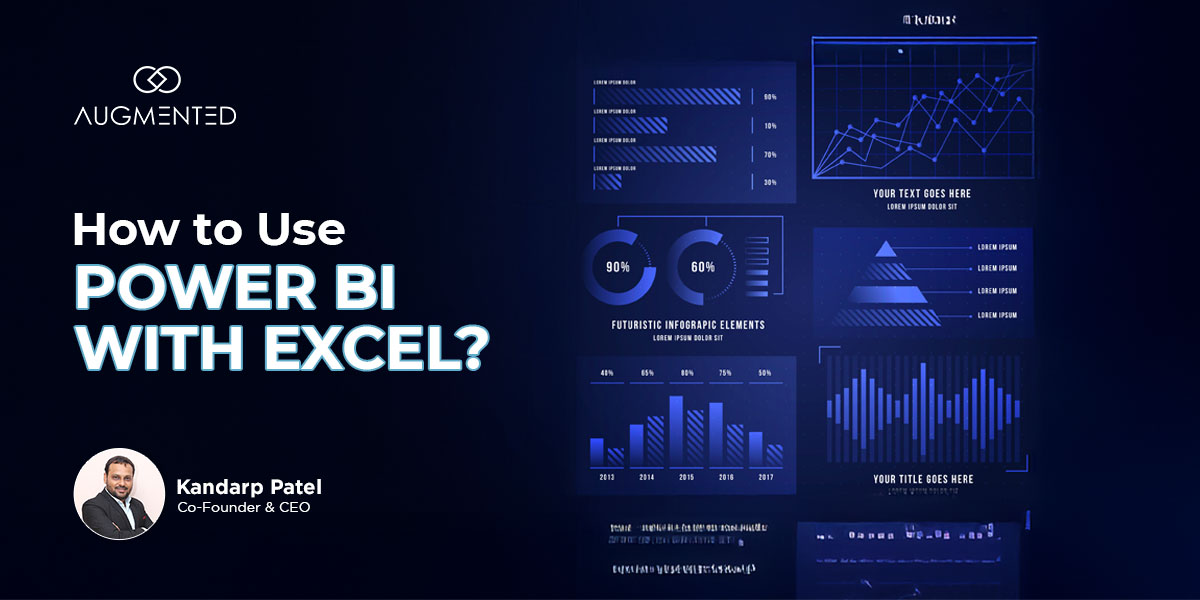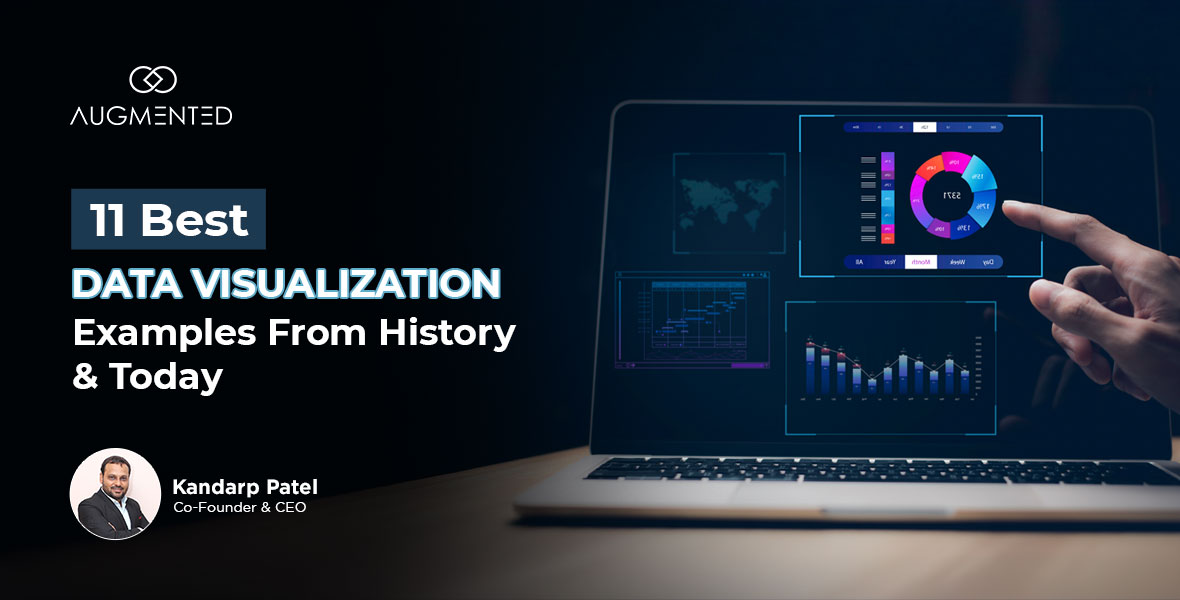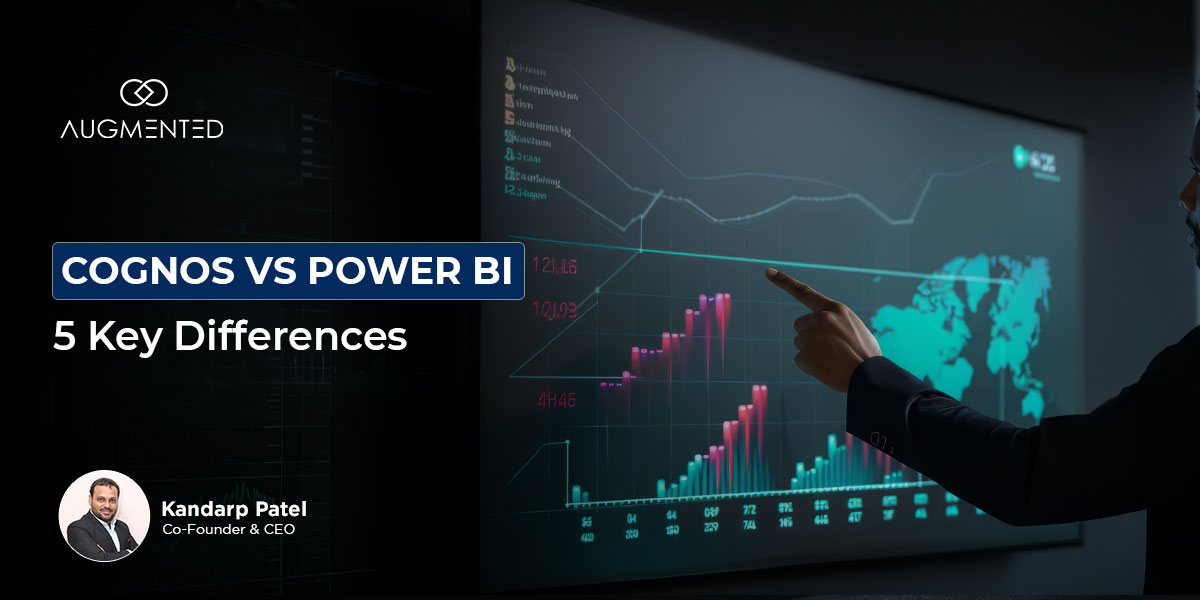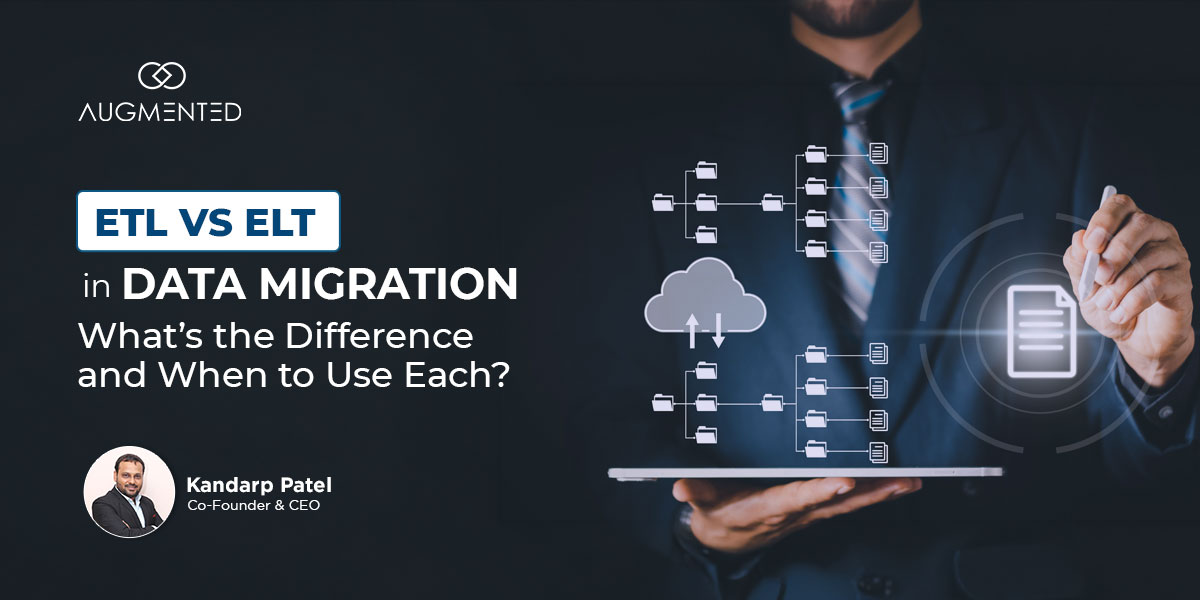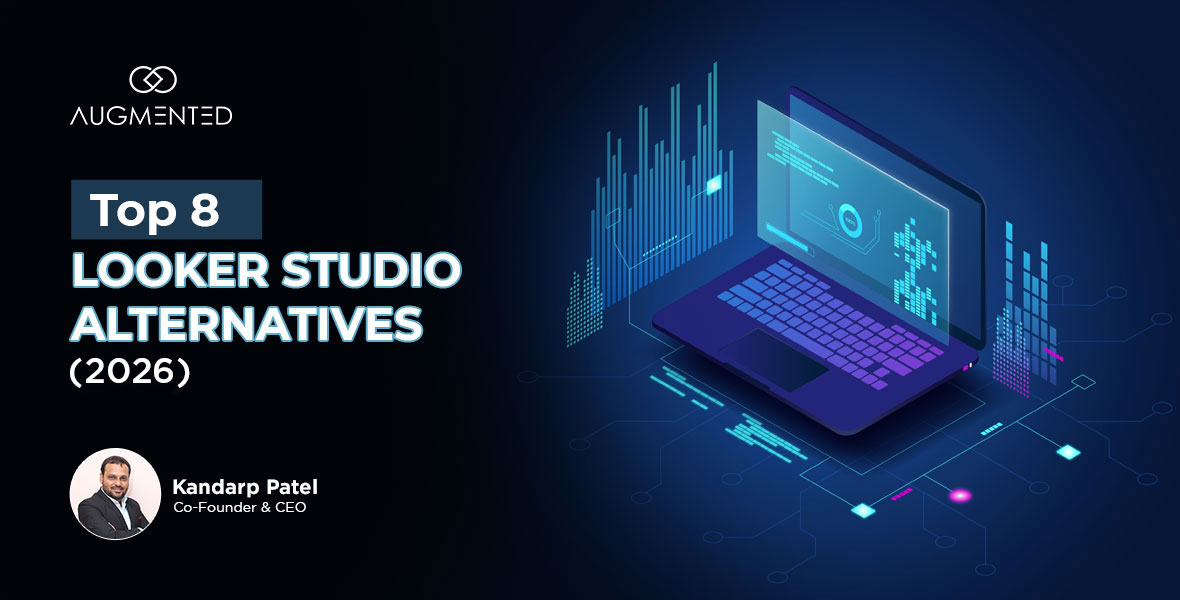“Is there any way to make Excel analysis go faster?”
That’s a question I’ve heard too many times as a data visualization consultant.
The good news is that it’s a problem you can solve easily by combining the strengths of Excel with the capabilities of Power BI, Microsoft’s native data analysis tool.
Whether you’re an analyst who needs to analyze datasets with million+ rows, a fintech executive who needs real-time analysis, or an IT manager concerned about Excel’s lack of security, the Excel Power BI integration is what you need!
In this blog, I’m going to show you how you can leverage Power BI Excel connectors to analyze huge datasets and securely share insights with team members.
Here’s what I’ll cover:
- 3 proven methods to connect Power BI with Excel (including free options).
- When to use each tool: avoid “Excel hell” and “Power BI overkill.”
- Best practices that I stand by as a data visualization consultant.
Let’s dive in!
How to Use Power BI with Excel: Table of Contents
- What is Power BI?
- Advantages of Using Power BI with Excel
- How to Connect Power BI with Excel?
- How to Use Power BI with Excel?
- How to Use Power BI with Excel: Best Practices
- You’re Ready to Maximize the Combination of Power BI with Excel
- How to Use Power BI with Excel: FAQs
What is Power BI?
Power BI is Microsoft’s native business intelligence and data visualization tool.
Its core strength and function is to take raw data from different sources and convert it into user-friendly reports. You can use it to break down data into stories, discover hot trends behind cold numbers, and make smarter, data-driven decisions.
Let me briefly show you the features that Power BI offers.
Features of Power BI
- Connects with multiple data sources, including Microsoft Excel.
- Optimized to work with millions of rows of data.
- Lets you clean, model, and analyze data using Power Query and DAX queries.
- Offers multiple data visualization options, including charts, graphs, and maps.
- Power BI Service helps you securely share insights with your team.
As you can see, Power BI offers a lot of enterprise-grade features that can empower you to get actionable insights from large data sets. Thus, Power BI compensates for one of Excel’s main limitations.
Also Read: Top 9 Features of Power BI You Need to Know in 2025
Advantages of Using Power BI with Excel
There are 7 main advantages that you can gain by using Excel Power BI dashboards. These include:
1. Familiarity and Flexibility with Data Modeling
A majority of the analysts and executives start their journey into the world of data with Excel.
In fact, even with the rise of other databases and dataset viewers, Excel remains the universal favorite when it comes to running quick calculations, financial modeling, and ad-hoc analysis.
But using Excel alone might be limiting as its performance lags with large datasets.
Whereas, when you combine its powerful capabilities with the ease & scalability of Power BI, you can get more benefits than just using Excel and flexibility to switch between the two platforms.
In fact, I’ve seen many data visualization consultants switch between the two platforms depending on their requirements!
2. Granular Data Manipulation
Another benefit of using Excel is that you can manually edit individual cells, apply custom formulas, and tweak them whenever you want.
Simply put, it’s great for small and medium databases of less than 1 million rows.
So, you can use it to analyze specific datasets with limited rows or data points, and switch to Power BI for analyizing larger datasets.
3. Offline Accessibility
One of the best parts about Excel is that you only need computing power to use it.
This means you can access your data regardless of whether you’re connected to the internet.
Its offline accessibility thus makes Excel an invaluable tool in your arsenal!
4. Handles Massive Datasets
If you’ve Excel sheets with millions and billions of rows without the computing power or Excel features to process them, Power BI is the tool you need.
It’ll integrate perfectly with Excel and eliminate performance lags with optimized compression and powerful cloud computing.
5. Interactive, Dynamic Visualizations
While Excel offers 25+ data visualization types, Power BI offers nearly double this number, with 45+ options. This includes Sankey diagrams, AI-powered charts, and more.
Plus, Power BI gives you features like Drill Down, Cross-Filtering, and Tooltips you can use to gain deeper insights into your data.
Pro Tip: Data visualization services like Augmented’s can help you leverage the complete capabilities of powerful tools like Power BI while eliminating the time required to master its features.
6. Real-Time Collaboration
If you’re working with sensitive financial, healthcare, or customer data and need a data visualization tool that also guarantees safety, you can benefit from using both Power BI and Excel.
You can collect, store, and organize data in Excel sheets while sharing insights and analysis directly through Power BI Service.
It’ll eliminate the need to email sensitive data to users within or outside your organization, while Power BI Excel connectors will ensure that your insights stay fresh.
7. Advanced AI and Natural Language Querying
Lastly, if your team consists of both technical and non-technical users, you should definitely consider using both Excel and Power BI to get the best of both worlds.
That’s because Power BI comes with advanced AI that lets you create reports through simple, text-based queries.
So, you can just ask it to “Create a Report on the Sales in the North American region for Q1 of this year,” and it’ll automatically generate the report for you!
Also Read: Power BI vs. Excel: Which is Better for Data Visualization?
Power BI & Excel Connectors: How to Integrate Them Together?
There are three ways you can connect Power BI with Excel. Let me quickly walk you through all three of them:
Method 1: Import Excel Data into Power BI
Under this method, you’re basically uploading Excel data to Power BI to analyze it visually. Here’s the process you need to follow:
- Open Power BI Desktop → Select "Get Data" → Choose Excel.
- Browse and select your Excel file.
- Use Power Query Editor to clean and transform data (you can change data types, filter rows & more).
- Click "Close & Apply" to load data into Power BI.
Method 2: Analyze Power BI Data in Excel (Analyze in Excel Feature)
Under the second method, you’re doing the opposite: using Power BI to create an Excel sheet where you can analyze the data.
Follow this three-step-process for to create your Excel file:
- In Power BI Service, open a report → Click "Analyze in Excel".
- The system generates an Excel file with a live connection to the Power BI dataset.
- Use PivotTables, charts, and Excel formulas to analyze the data.
Note: You’ll need a Premium or Pro subscription to both create and view the report to use this method.
Method 3: Export Power BI Data to Excel
You can also manually export data through a refreshable Excel table. Here’s what you need to do:
- In a Power BI report, click "Export Data" (…) on a visual.
- Choose "Summarized Data (.xlsx)" for a refreshable Excel table.
- Open the file in Excel → "Enable Editing" to interact with live data.
How to Use Power BI with Excel?
Now, we get to the main question: how can you use Power BI with Excel to leverage the best features of both tools? Let’s find out:
1. Create Power BI Reports from Excel Data
The first way to use Power BI with Excel is to prepare your data in an Excel sheet and upload it to Power BI for analysis.
Here’s how you can do it:
Process
Step One: Prepare Excel Data
Format as a Table (Ctrl+T) and clean data (remove blanks, standardize formats)
Step Two: Import into Power BI Desktop
Go to "Get Data" → Excel → Select file → Transform in Power Query if needed.
Step Three: Build Visualizations
Drag-and-drop fields to create charts, tables, or maps.
Step Four: Publish to Power BI Service (Optional)
Share dashboards with teams via the cloud.
Who Should Use This Method?
This method is ideal for:
- Excel power users transitioning to BI tools.
- Small businesses which need basic dashboards without complex setups.
Ideal Use Case
- Turning monthly sales reports (Excel) into interactive Power BI dashboards.
Will You Need a License to Use This Method?
No, since Power BI Desktop is free (but doesn’t offer sharing capabilities), you won’t need a license to integrate Power BI and Excel by using this method.
However, you’ll need a Pro/Premium required to publish reports to Power BI Service.
2. Use "Analyze in Excel" to Explore Power BI Datasets
The second method, using the “Analyze in Excel” feature to explore Power BI datasets, is very useful for anyone who is used to Excel but needs to process large amounts of data.
Here’s the process you need to follow:
- Step 1: Go to Power BI Service, open a report → Click "Analyze in Excel".
- Step 2: Open the downloaded .odc file in Excel.
- Step 3: Use PivotTables, Formulas, or Charts with live-connected data.
Who Should Use This Method?
The “Analyze in Excel” method is ideal for:
- Business analysts who prefer Excel’s flexibility but need enterprise data.
- Finance teams doing ad-hoc analysis on centralized datasets.
Ideal Use Case:
- A CFO reviewing Power BI financial data in Excel for custom variance analysis.
Will You Need a License to Use This Method?
Yes, you’ll need Power BI Pro/Premium (for both the report creator and viewer) to use this method. This is because it requires Power BI Service, which is not included in the free plan.
3. Exporting Power BI Data to Excel for Further Analysis
If you want to use your Power BI data in a raw format for customized modeling, you can use this method. It’ll help you export Power BI data to Excel for analysis.
To do so, follow this simple two-step process:
- Step 1: In a Power BI report, click "Export Data" on a visual.
- Step 2: Choose between:
- Summarized Data: Static snapshot (free).
- Underlying Data: Refreshable table (Pro/Premium).
Who Should Use This Method?
The “export to Excel” method is ideal for:
- Data scientists who need raw data for advanced modeling.
- Teams without Power BI access who rely on Excel.
Ideal Use Case:
- Exporting customer segmentation data from Power BI to Excel for statistical analysis.
Will You Need a License to Use This Method?
You can use this method for free if you only want to export the summarized report. However, you’ll need a Pro/Premium licnese to export the underlying data.
How to Use Power BI with Excel: 5 Best Practices
1. Optimize Data Structure
To optimize your data structure, use Excel Tables instead of ranges.
Here’s how it can help you:
- Tables (Ctrl+T) maintain structured references, preventing errors when data expands.
- Power BI recognizes tables as single entities, making refresh operations more reliable.
Following this practice will ensure that you never suffer from broken connections when adding new rows/columns to your Excel source files!
2. Leverage Power Query for Data Cleaning
Always remember to clean your data to remove duplicates, fix errors, and standardize formats before importing.
Here’s why this is important:
- Power Query’s non-destructive editing preserves raw data while creating clean outputs.
- Transformations apply automatically during refreshes (unlike manual Excel cleaning).
So, if you invest your time in cleaning your data, you can save hours of repetitive work and maintain consistent data quality across reports.
3. Use Power BI for Dashboards, Excel for Ad-Hoc Analysis
Here’s a general rule that data visualization consultants follow:
- They use Power BI for creating enterprise-grade reports.
- They leverage Excel to perform custom calculations and run what-if scenarios.
This is because:
- Excel’s formula flexibility is perfect for one-off calculations and sensitivity analysis.
- Power BI handles large datasets and real-time updates better than Excel.
In other words, by using the right tool for the right exercise, you can prevent crashes with big data while retaining analytical versatility.
4. Schedule Automatic Refreshes
Another way to benefit from Power BI Excel integration is to set up scheduled refreshes in Power BI Service for real-time insights.
Here’s why:
- You might get outdated insights into your data if you rely exclusively on manual updates (e.g., stale inventory numbers).
- Plus, Premium licenses allow up to 48 refreshes/day (vs. 8 with Pro).
So, you can benefit from leveraging scheduled/automated refreshes without manual intervention. This can be especially critical for your ops/finance teams. It’ll give them real-time updates and information whenever they need them!
5. Apply Row-Level Security (RLS)
Lastly, you should use Power BI’s security features to restrict data access to specific users.
I primarily recommend this practice because Excel lacks native security, so anyone with file access will be able to see all the data within it.
That’s where Power BI RLS restricts data visibility by user role (e.g., regional managers see only their territory).
This way, you can safely share reports without exposing confidential information while also eliminating the need to share them via email or other potentially unsafe communication channels.
You’re Ready to Maximize the Combination of Power BI with Excel
Power BI and Excel are great data visualization tools. However, both of them come with their own limitations. While it's harder to perform data modeling and custom calculations with Power BI, Excel’s performance lags can be a serious problem for anyone handling million+ rows.
That’s why I highly recommend using them together: this way, they’ll compensate for each other’s limitations and empower you to enjoy the best of their capabilities.
However, you might not be an expert in both Power BI and Excel.
That’s where we come in!
At Augmented Systems, we specialize in helping you leverage the best of both worlds by bridging your knowledge gap with our technical expertise.
We’ve had great success in helping several clients combine their Power BI and Excel workshops into one smooth operation. So, whether you need more speed, security or sophisticated analysis, we offer data visualization services that suit all use cases.
Connect with our data visualization consultants and experience the difference that the Power BI Excel integration can make to your operations!
How to Use Power BI with Excel: FAQs
1. Can I use Power BI with Excel for free?
Yes! Power BI Desktop is free for importing Excel data and creating reports. However, sharing dashboards or using "Analyze in Excel" requires a Pro/Premium license.
2. When should I use Excel vs. Power BI?
Use Excel for quick calculations and small datasets (<1M rows). Switch to Power BI for big data, real-time dashboards, and advanced visuals.
3. How do I stop Excel from crashing with large Power BI datasets?
Use Power BI’s "Analyze in Excel" feature. It keeps data in the cloud while letting you analyze it in Excel without loading everything locally.
4. Can I automate data updates between Excel and Power BI?
Absolutely! Set up scheduled refreshes in Power BI Service (up to 48/day with Premium) to keep Excel-connected reports current.
5. Is my data secure when sharing between Excel and Power BI?
Yes! Power BI’s Row-Level Security (RLS) lets you control who sees what, unlike Excel, where anyone with the file sees everything.